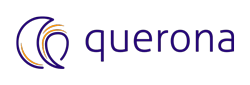Managing the database#
This chapter describes how to manage a virtual database.
In order to manage a virtual database, please go to the DATABASE section accessible directly from the sidebar. The screen with the existing virtual databases will show up. The lists of the databases are filtered by access rights you currently have.
Database search#
When the list of existing databases is loaded, you can directly click on the table row to go to the details or you can use the search window. Typing the text into the search box immediately looks for any presence of the search phrase in the Name or Connection columns. The found phrase is marked yellow on matching elements.
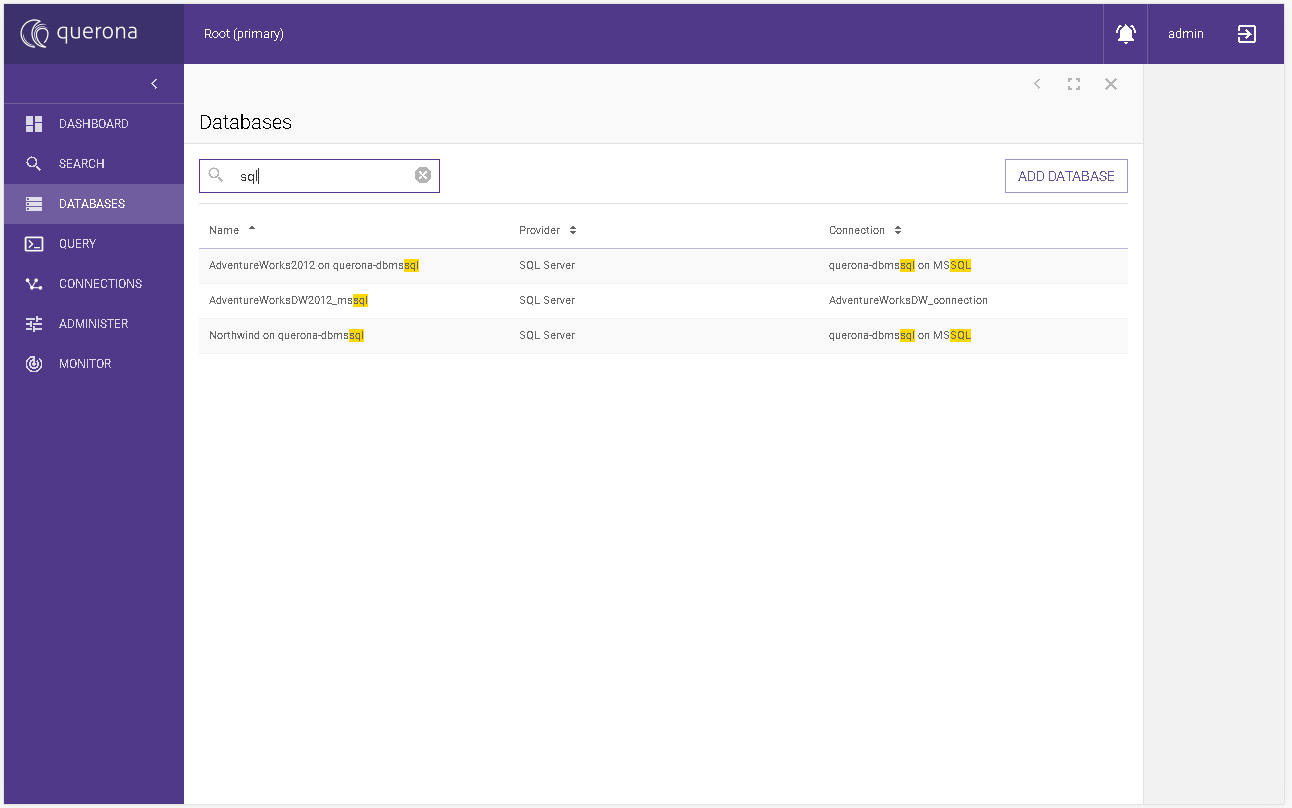
Database details#
This screen enables to edit and delete the virtual database and manage dependent objects such as the schemas, the tables, and the views. Here we can also manage the access rights, the tasks, and the tags.
Available actions:
EDIT - it goes to the editing database screen for the current database.
DELETE - it goes to the delete database screen.
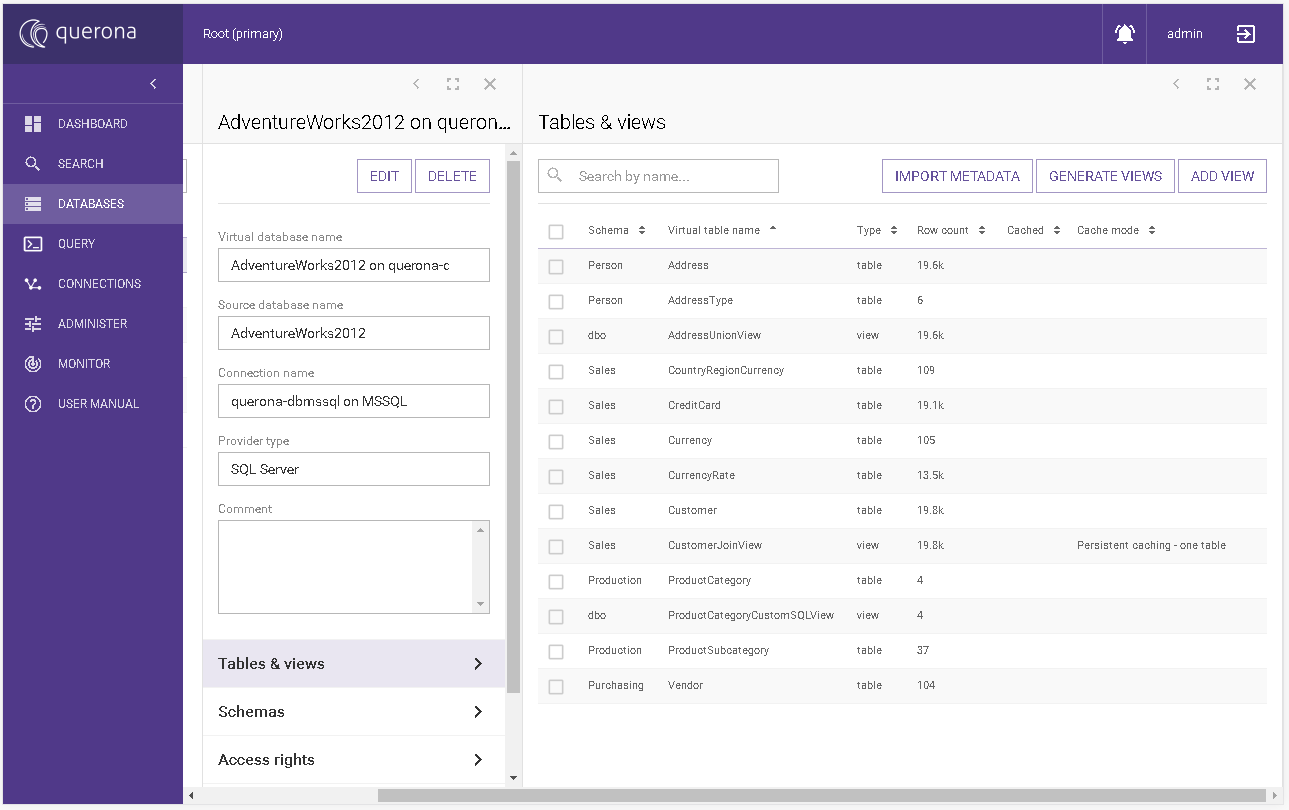
Edit database#
This section allows to change several attributes for the virtual database:
Parameter |
Required |
Default value |
Description |
|---|---|---|---|
Virtual database name |
Yes |
The virtual database name. |
|
Source database name* |
Yes |
The source database name that is available under selected Connection. |
|
Connection |
Yes |
The source database connection. You can select a different connection, but it has to be defined for the same provider and server dialect. |
|
Provider type |
Yes |
The read-only provider type. |
|
Comment |
No |
The comment for the virtual database. |
visible only when the Provider Type is SQL Server.
Available actions:
CANCEL - it abandons the changes and goes back to the database details.
SAVE - it saves the changes and then goes back to the database details.
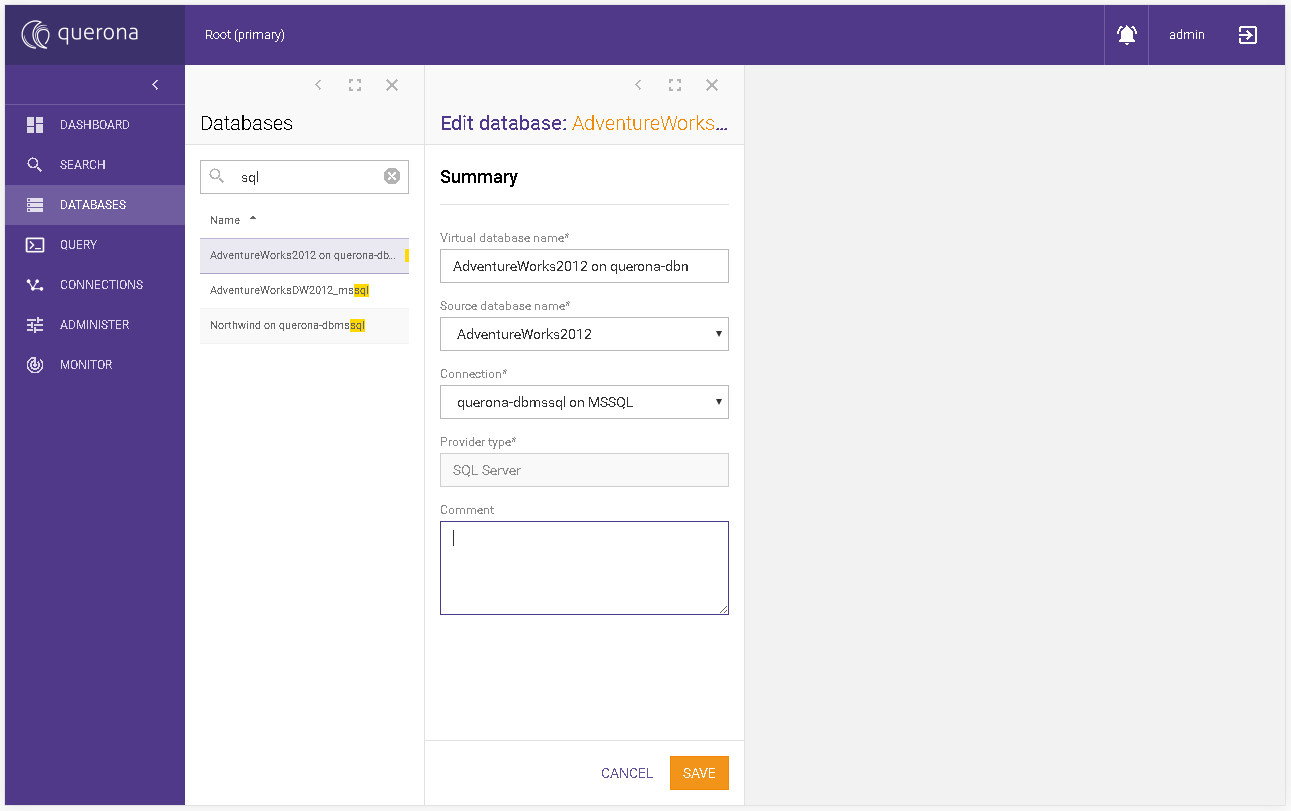
Delete database#
This screen presents a short summary for the database that we want to delete. The following details as Virtual database name, Connection, Tables & views section and Schemas are presented.
Available actions:
CANCEL - it permanently removes the current virtual database.
DELETE - it presents the confirmation window for choosing final cancel operation with OK and CANCEL options.
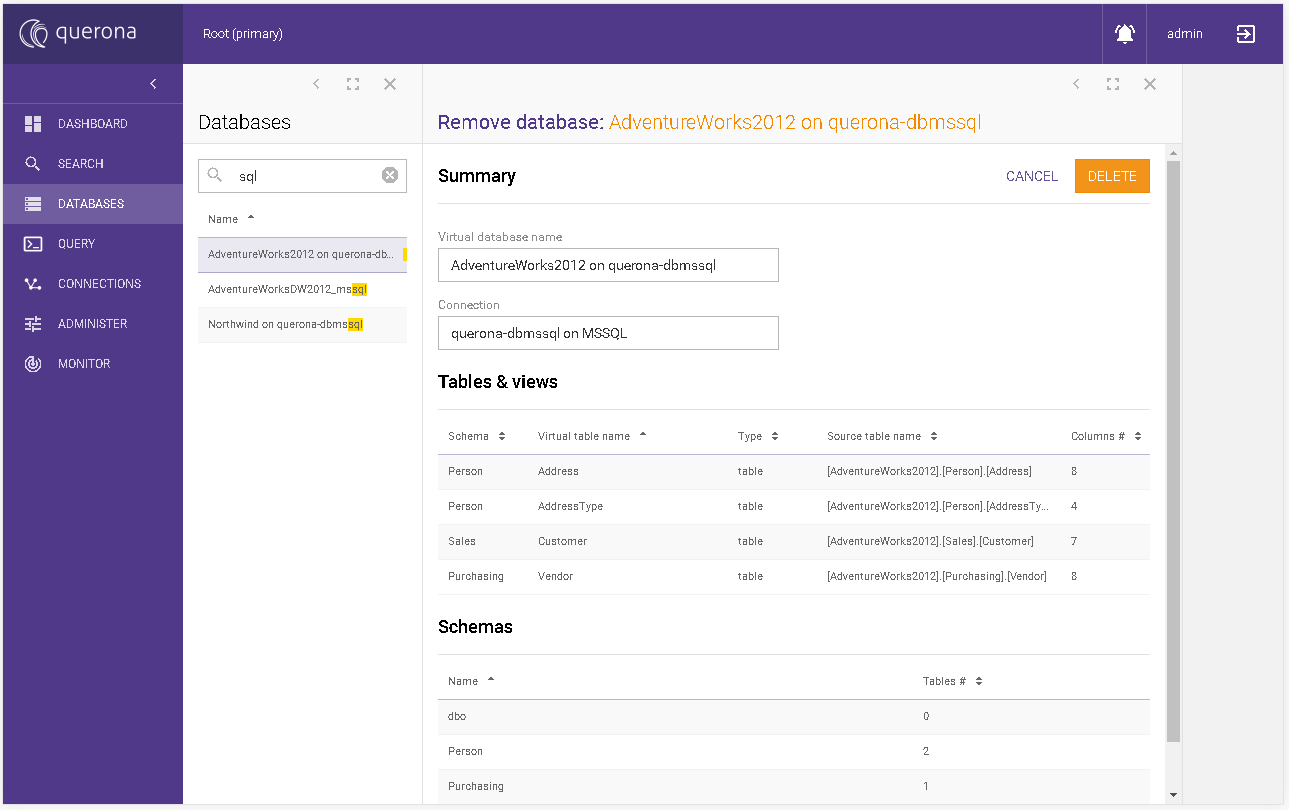
Tables & views#
Available Tables & views section actions:
IMPORT METADATA- allows to import metadata from the connection behind the virtual database.
GENERATE VIEWS - allows to generate views based on a designated connection using a designer.
ADD VIEW - allows to create a view using a designer.
Column name |
Description |
|---|---|
Schema |
The schema in which current object is located. |
Virtual table name |
Name of the virtual object. |
Type |
Type of the virtual object. It can be either table or view. |
Row count |
The number of the rows of the virtual table. |
Cached |
If Cache mode was set and the table was cached then Yes is displayed. In other cases, nothing is displayed. |
Cache mode |
Describes cache mode for the selected virtual table. |
Import metadata#
In this section, you can select objects from the database that will be imported once the database is created. It displays schemas, tables or views within schemas, columns and their types. You can define which objects and their columns are imported.
If you check Calculate row count statistics then calculating the row number for each selected object will be executed.
Available actions:
CANCEL - it abandons the changes and goes back to the databases list.
CREATE - it creates the virtual database and imports the selected objects.
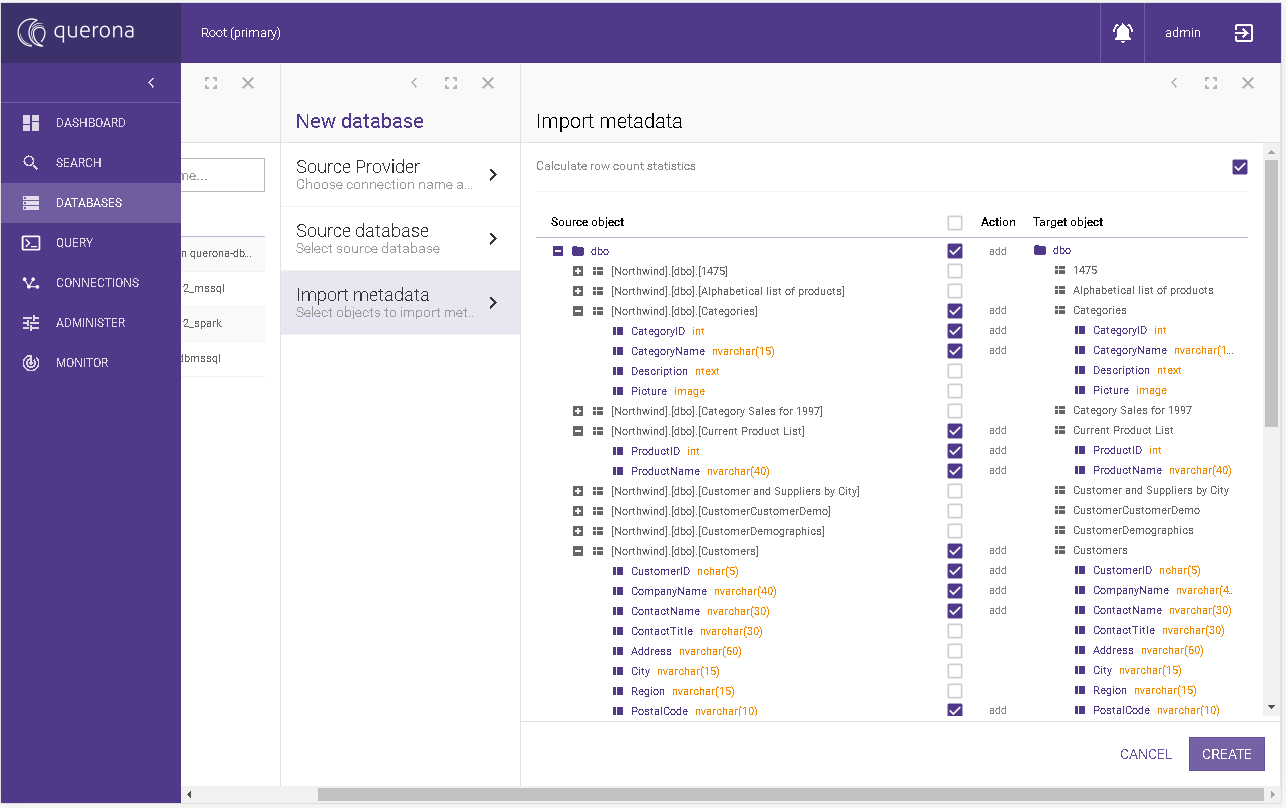
Generate views#
In this section, we can conveniently generate many views from the selected tables in one operation. The created view is a select for all columns from the source table.
Database selection#
In this section you select the source database, you wish to import the tables from. The Source Database is mandatory and you can select from any virtual database. You cannot proceed to the next screen until the selection is made.
Available actions:
CANCEL - it cancels the and returns to the database details section.
NEXT - it navigates to the tables selection screen. It is disabled until the database is selected.
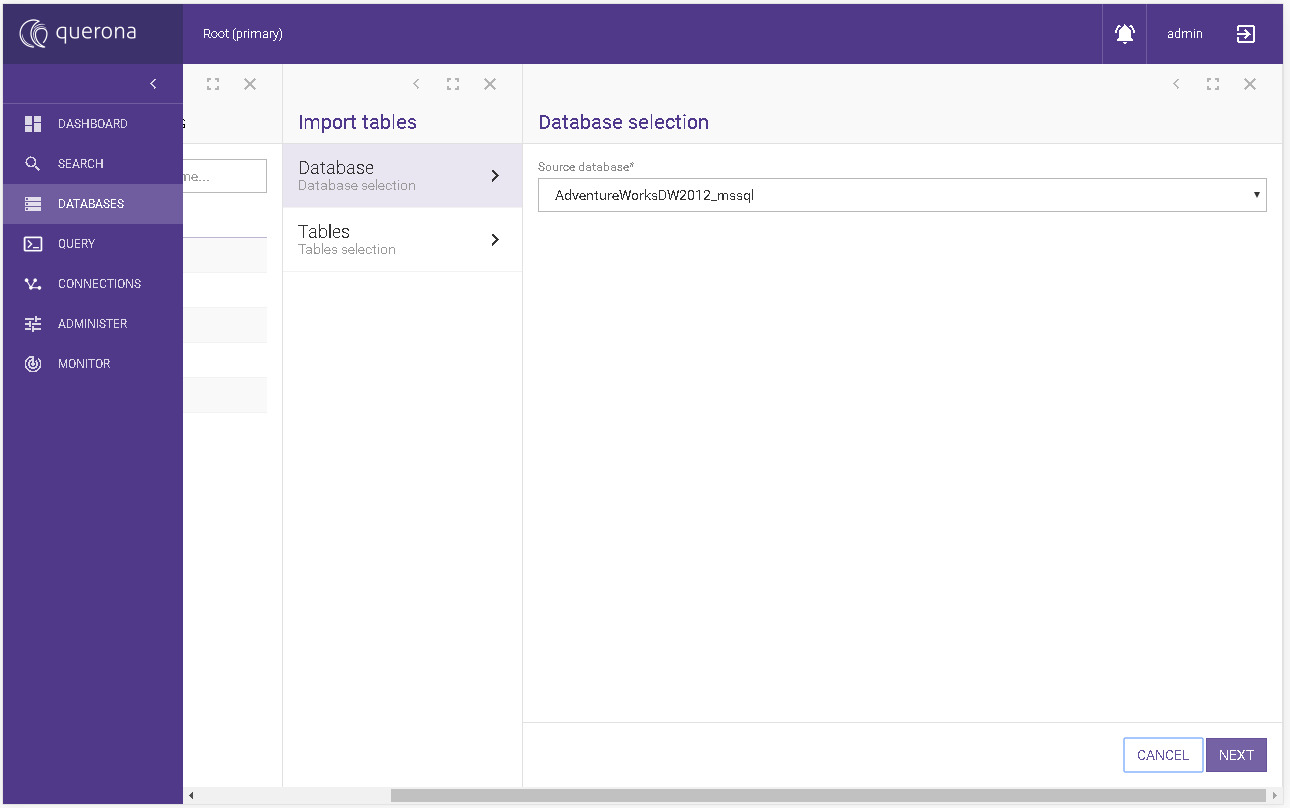
Tables selection#
Here you can define the source tables, their view’s name, and the target schema. If the target schema does not exist, it will be created.
Available actions:
CANCEL - it cancels the action and returns to the database details section.
IMPORT - it imports the selected tables as views. Then, it goes to the database details section.
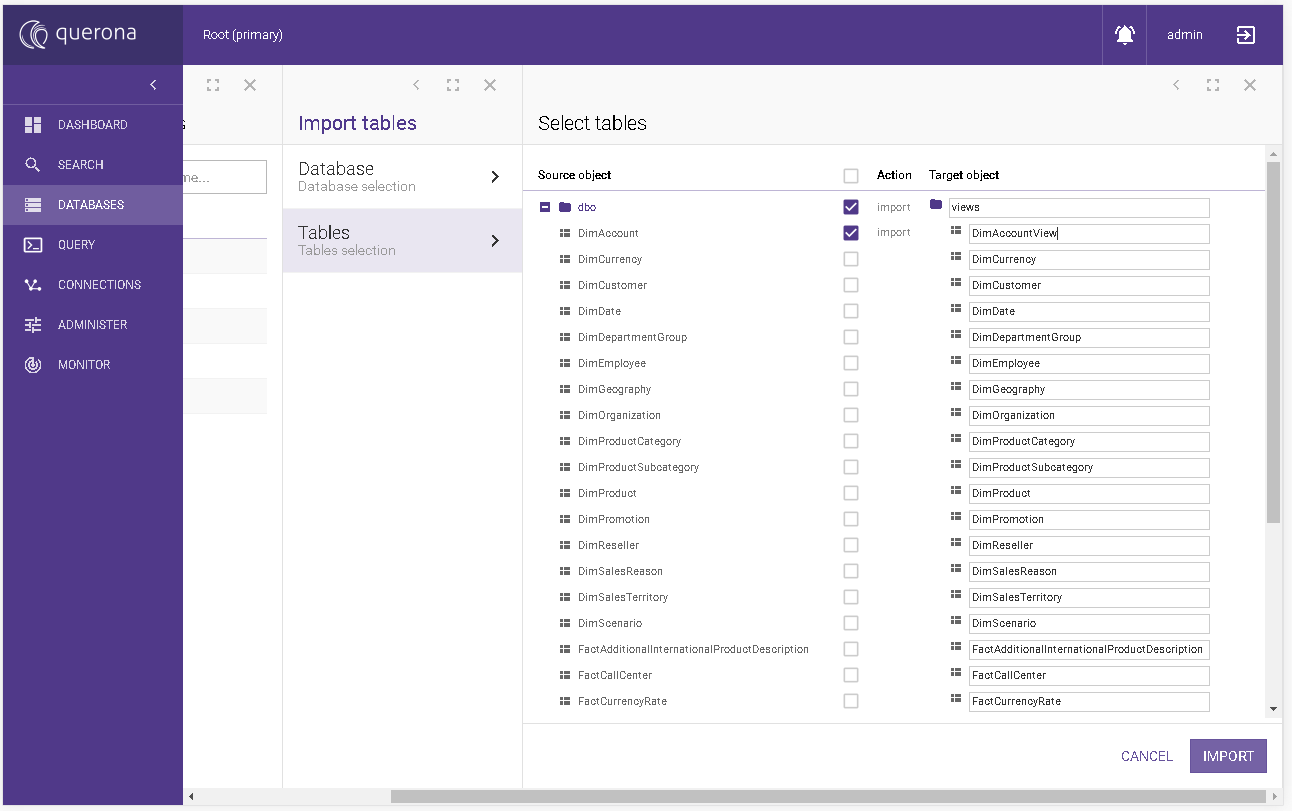
Add view#
This action starts the wizard for adding a new view to the virtual database. This is described in the Adding a view section.
Schemas#
Managing schemas is described in the Schemas section.
Access rights#
Please go to the Access rights section for general information about access rights. Database access rights are listed below:
Access right |
Description |
|---|---|
Alter |
Confers to the grantee the ability to alter a database, schema, table or view. |
Alter database |
Confers to the grantee the ability to change database attributes. |
Control |
Confers to the grantee the ability to view definition and control database access rights. |
Control database |
Confers to the grantee the ability to view definition, alter, control schema and create schema access rights. |
Create schema |
Confers to the grantee the ability to create a schema. |
Create table |
Confers to the grantee the ability to create a table. |
Create view |
Confers to the grantee the ability to create a view. |
Delete |
Confers to the grantee the ability to delete the data. |
Insert |
Confers to the grantee the ability to insert the data. |
Select |
Confers to the grantee the ability to select the data. |
Update |
Confers to the grantee the ability to update the data. |
View definition |
Enables the grantee to access database metadata. |
Management tasks#
Please refer to the Management Tasks section.