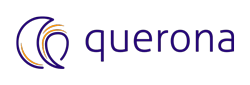Managing connections#
This chapter describes the steps required to list, edit and remove existing connections.
Listing connections#
Go to the section accessible directly from the sidebar.
Note
In order to display the connections, you need to have at least View connection access right (see Access rights).
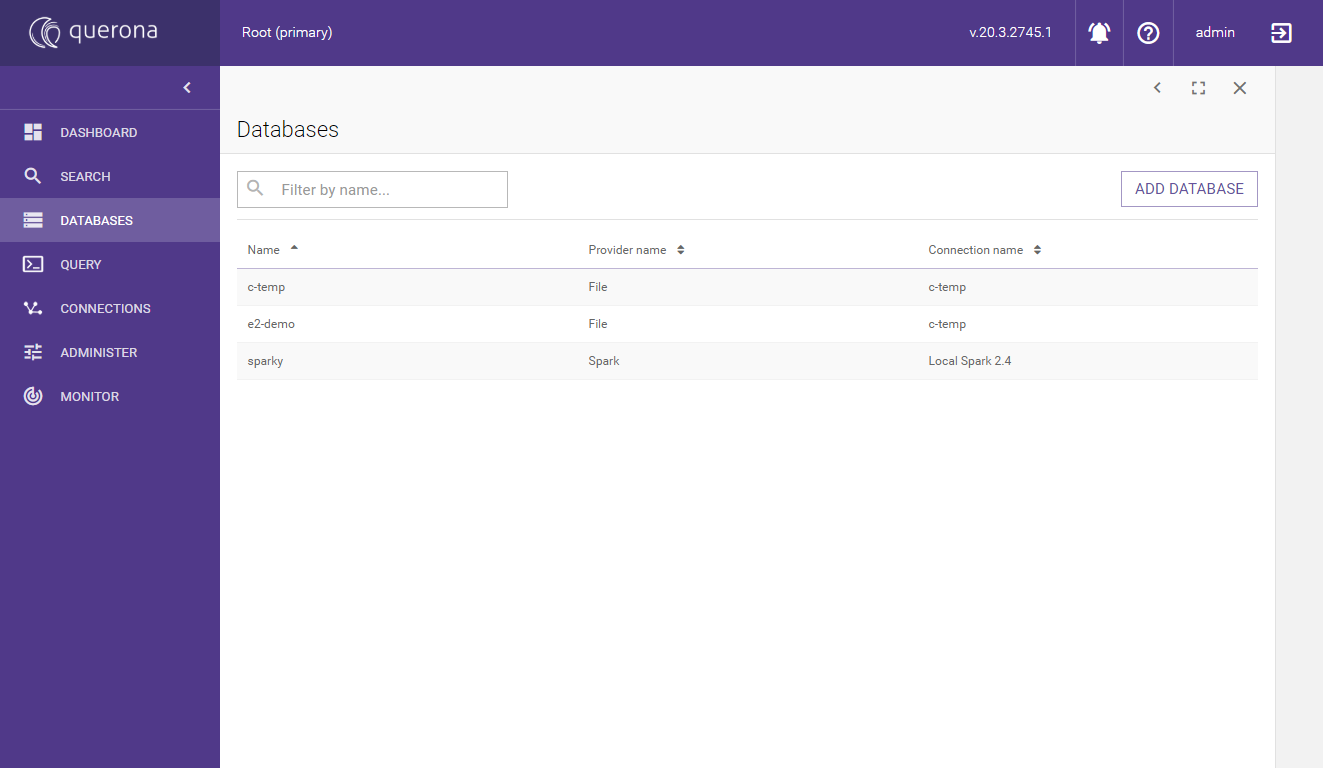
Using search#
In the top-left corner, there is a search box where you can type in a search word to filter out the connection from the list. The search will match the name of the connection and mark the searched phrase yellow.
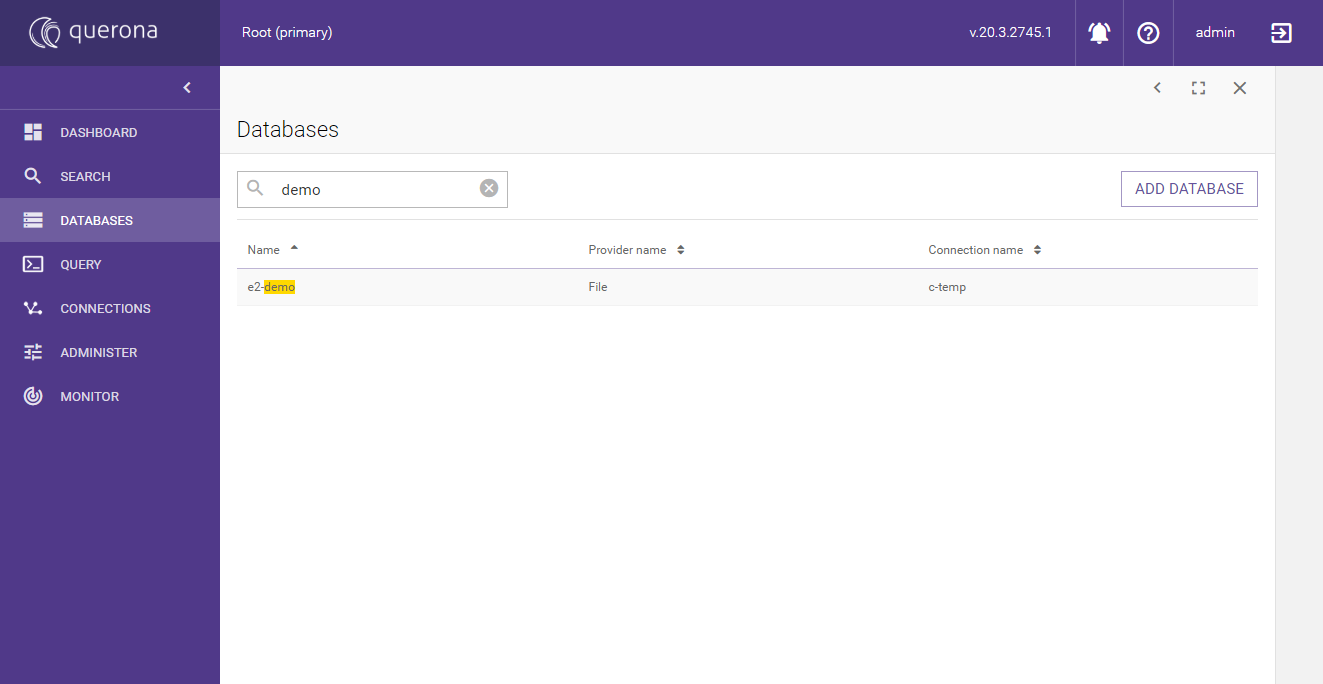
Displaying connection details#
When you want to show connection attributes please select the desired connection and click it once. The read-only screen with provider information will appear. By default, the Provider details section is selected unless you have at least View provider details access right.
Note
In order to display the connection details, you need to have at least the “View connection details” access right (see Access rights).
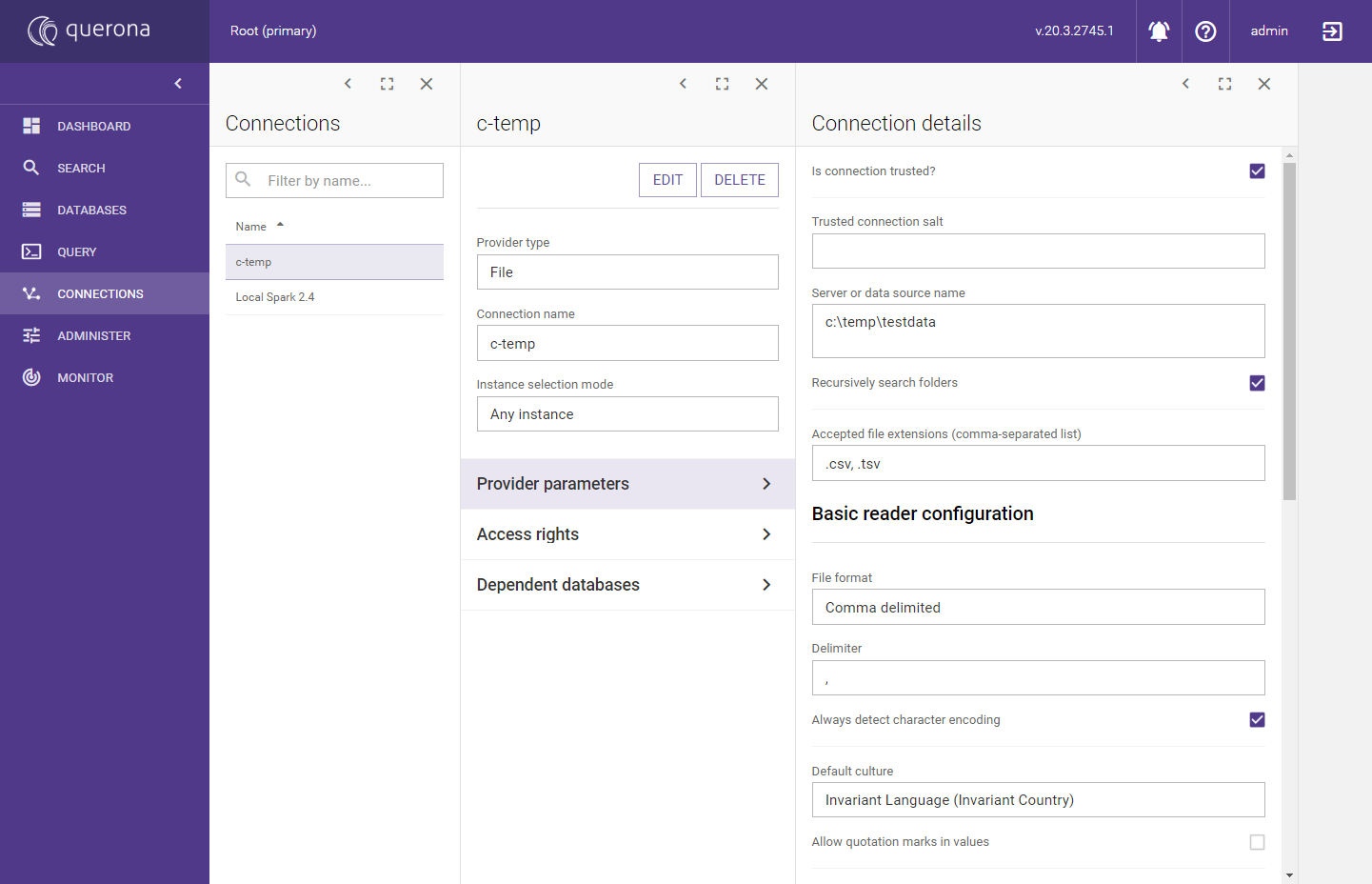
Provider details#
Each attribute for the Provider and Provider details were already described in Create a connection.
Access rights#
You can define what access right can be assigned here either to the user or to the role for selected connection. By default, the creator of the connection is granted Control connection access right.
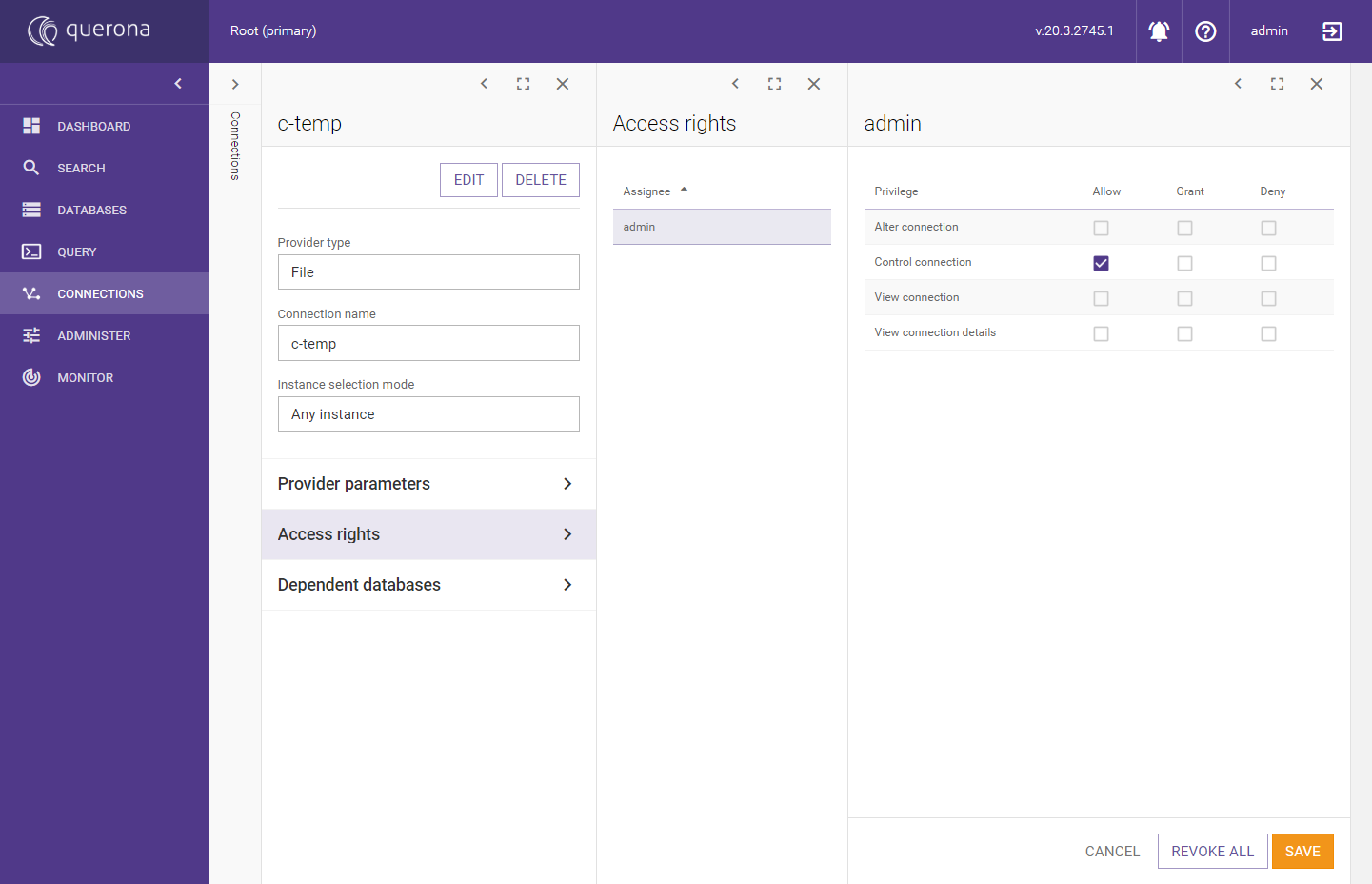
Adding a new principal#
If you want to add a principal that is not defined yet on the right top corner there are two buttons for adding a user or role.
User#
By clicking on the selected user, you are redirected to the editing access right screen.
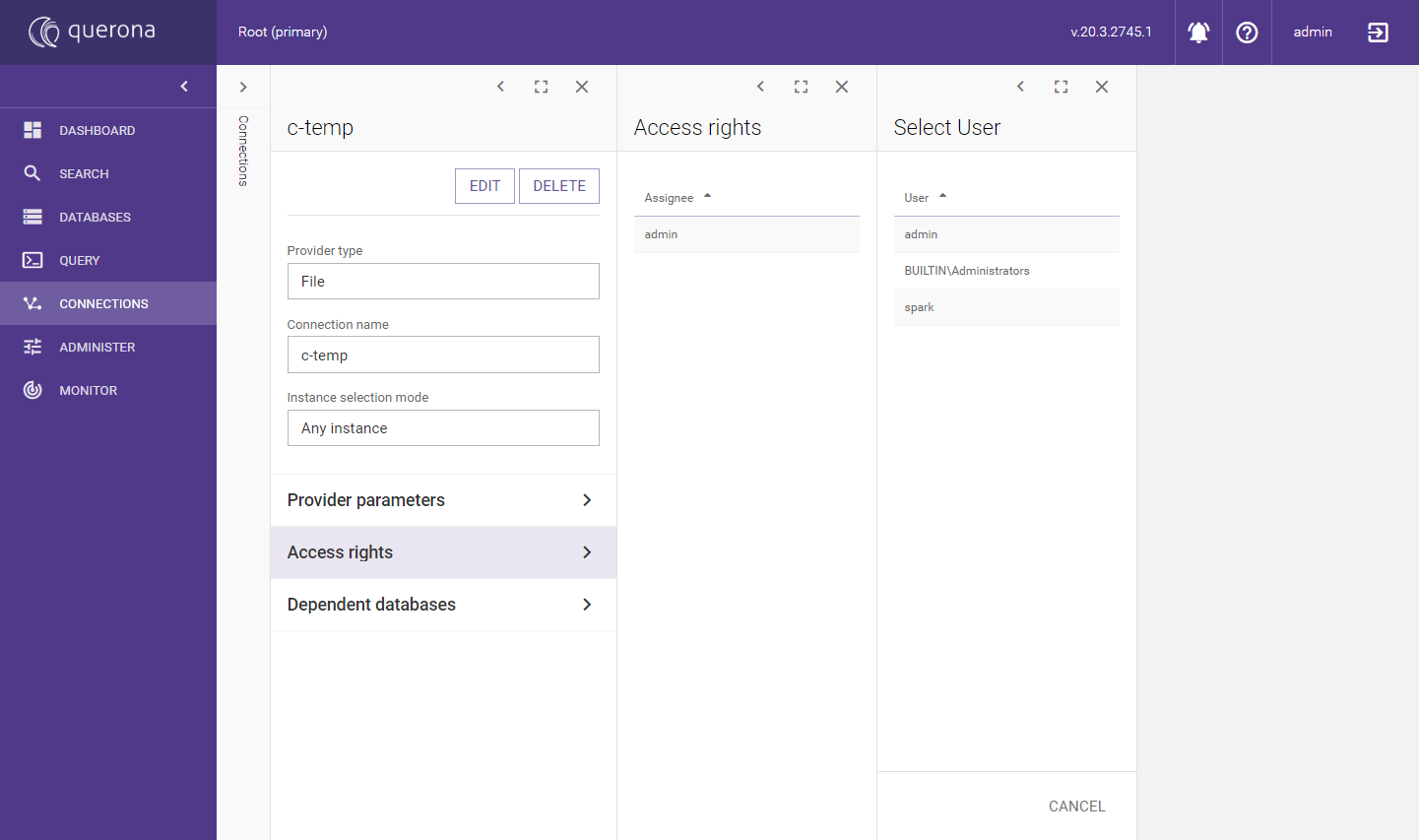
Role#
By clicking on the selected row, you are redirected to the editing access right screen.
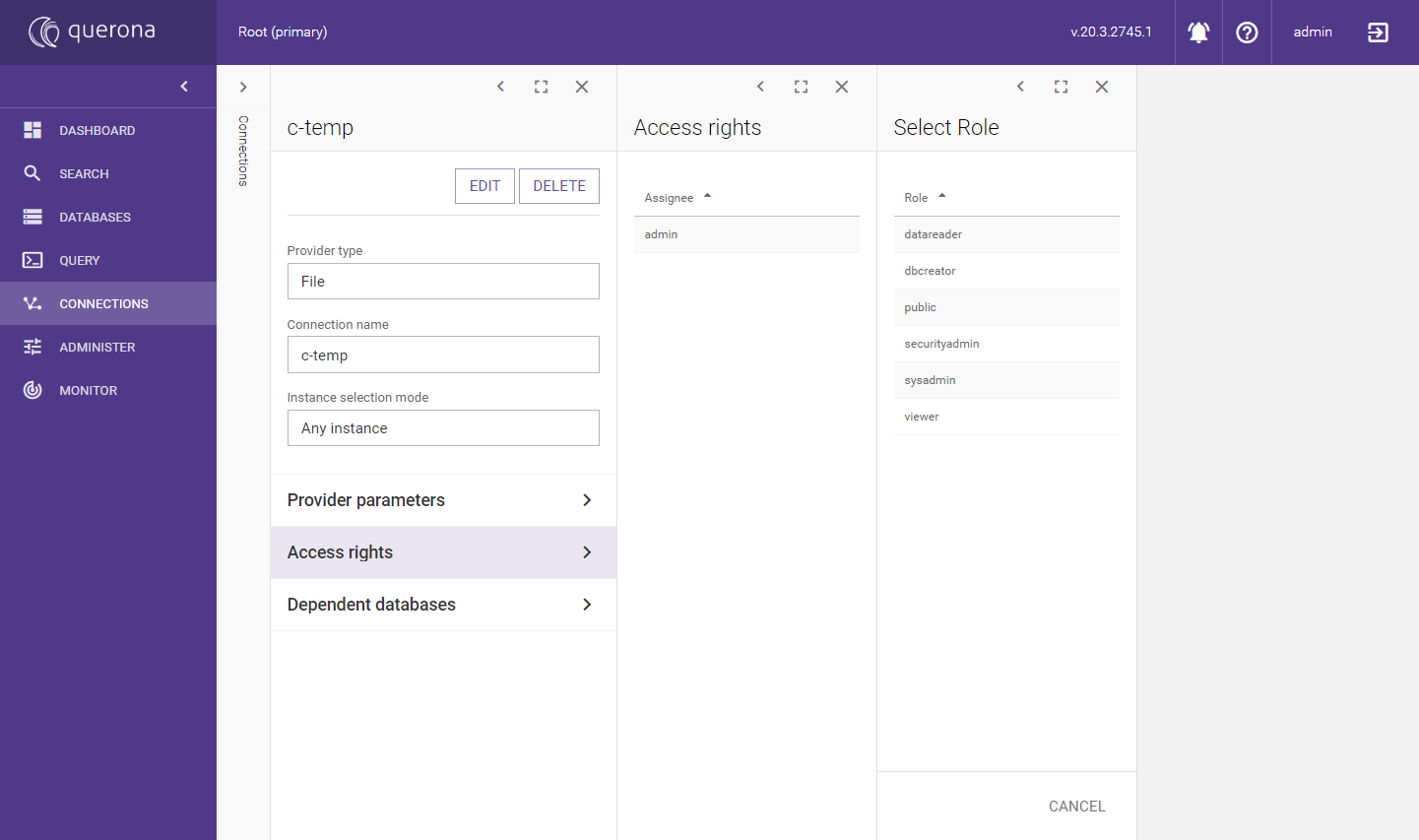
Editing access rights#
This screen lists the available access rights related to the selected principal. The table below describes available access rights:
Access right |
Description |
|---|---|
Alter connection |
The access right to add and edit connection. |
Control connection |
The cumulative access right aggregating the Alter connection, View connection, and View connection details. |
View connection |
The access right to view a list of the connections. |
View connection details |
The access right to display the Provider connection details. |
The possible actions for this screen are:
CANCEL - it cancels all selections on the screen and goes back to the list of the access rights
REVOKE ALL - it deselects all selections on the screen
SAVE - saves the changes and goes to the access rights list.
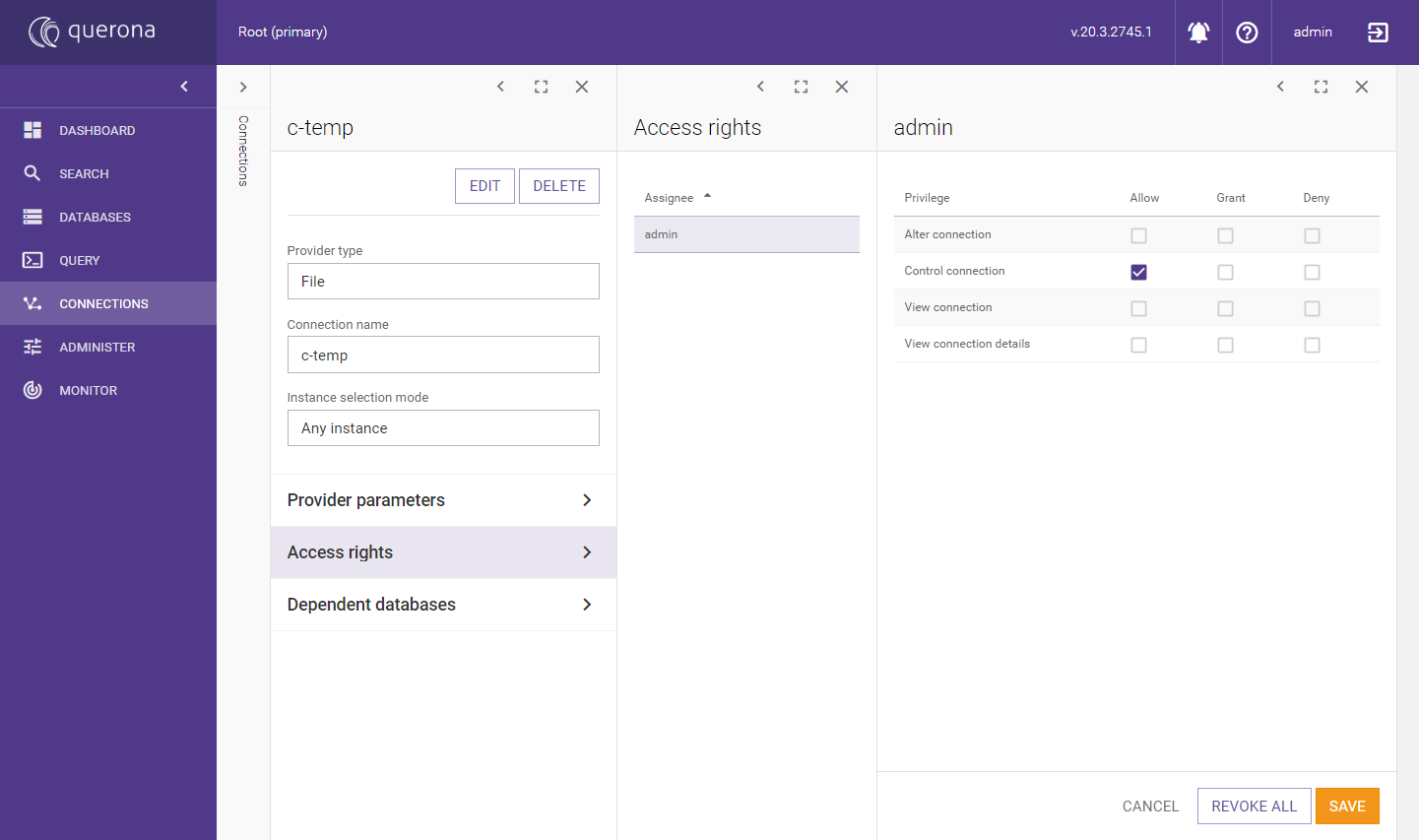
Dependent databases#
The list of the databases that were created using the connection is displayed on this screen. When you click on the desired row, you will be redirected to the databases section with the selected database details.
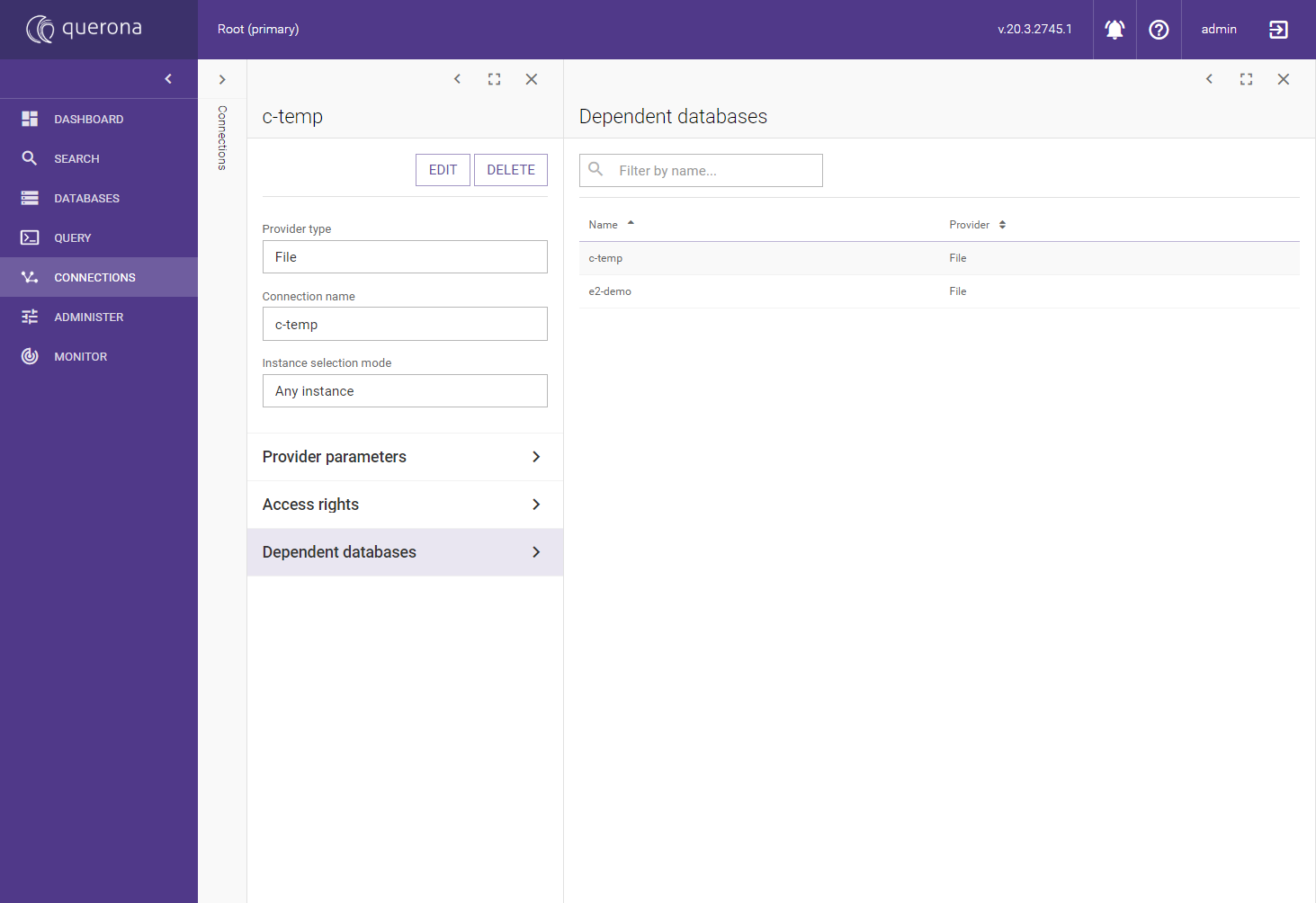
Using search#
If you have many databases based on the connection you can search by typing a search phrase in the search box. The database names will immediately be filtered out by given phrase and displayed on the list.
Editing a connection#
When you want to edit the selected connection please click on EDIT button. The screen will be now in the editing mode. Each attribute for the Provider and Provider details were already described in Create a connection.
Note
In order to edit the connection, you need to have at least Alter connection access right (see Access rights).
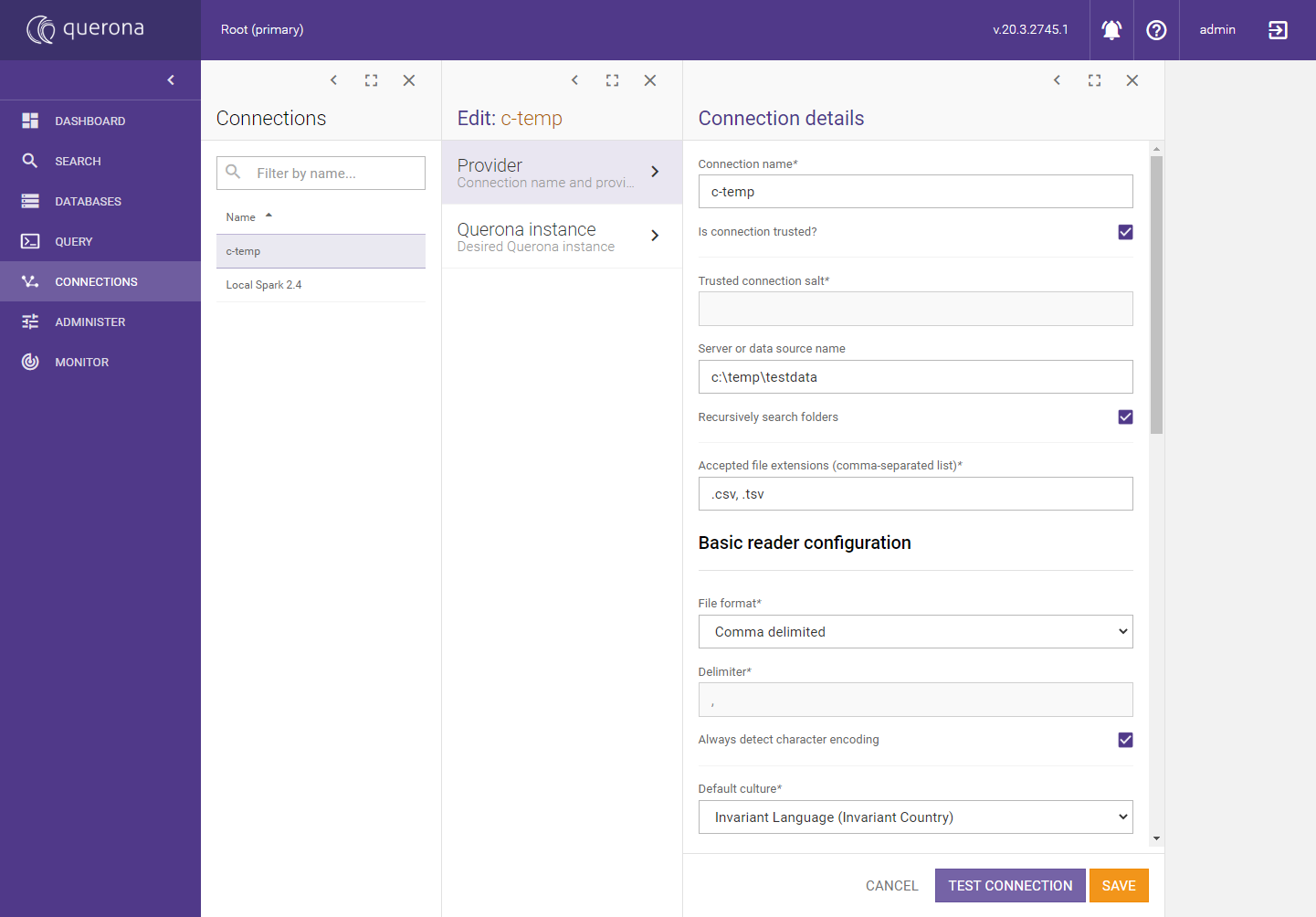
Removing a connection#
When you want to delete selected connection, click on the DELETE button. Then you need to approve the prompt with the OK button to finally remove the connection.
Note
In order to remove the connection, you need to have at least “Alter connection” access right (see Access rights).