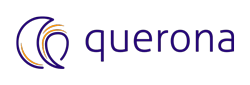Start, Stop, and Restart services#
This article describes how to start, stop, or restart the Querona server, or the Spark service on Windows by using Administrative Portal, or Transact-SQL.
Querona components are executable programs that run as Windows services. Windows services can run without displaying any activity on the computer screen and without user interaction on the command line.
Permissions#
By default, only members of the local administrator group can start, stop, or restart a service. To grant non-administrators the ability to manage services, see How to grant users rights to manage services in Windows Server 2003. The process is similar on other versions of Windows Server.
Querona Server service#
By default, the Querona Server is installed as a single instance (limited to one per computer), hosted in a Windows service process.
To Start, Stop or Restart the service, you need to use OS-level tools like MMC, command line, or PowerShell.
MMC snapin#
Ensure that you logged on to Windows using the account that has administrative privileges
Start the Services.msc MMC console; If the User Account Control dialog box appears, select Yes
Find the “Querona Server” service and select it
To control the service, use toolbar icons or use the Context Menu by right-clicking the Querona Service name. Depending on the service state, you can Start, Stop or Restart it.
Note
Pausing the Querona Server service is not supported.
PowerShell#
Ensure that you logged on to Windows using the account that has administrative privileges
Start PowerShell console as administrator
Querona Server service name is queronaSvc. To get the service and examine its state, issue the following command:
Get-Service queronaSvcTo change service state, use one of the commands: start-service, stop-service, or restart-service. For example, to to Stop the service, you can use two approaches:
By piping the service object to
stop-servicecommand:Get-Service queronaSvc | stop-serviceOR
By using the stop-service command directly:
Stop-Service -Name queronaSvc
To learn how to manage Windows services using PowerShell, see Microsoft documentation Managing services.
Spark instance#
By default, a single Spark instance is installed, that is fully managed by Querona. Controling Spark service using OS-level tools is not supported, because there is no Windows service hosting a Spark instance.
Administrative Portal#
To learn how to control Spark Instance process, see Starting and stopping Spark instance.
Transact-SQL#
Spark Instance can be controlled using dedicated stored procedures documented in Spark Management stored procedures.