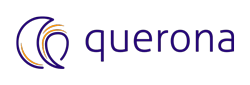Tags#
This chapter describes how to manage tags and assign them to different entities like databases, schemas, tables, views, and columns.
View defined Tags#
To view or edit tags, navigate to ADMINISTER ‣ Tags. List of the currently defined tags shows up.
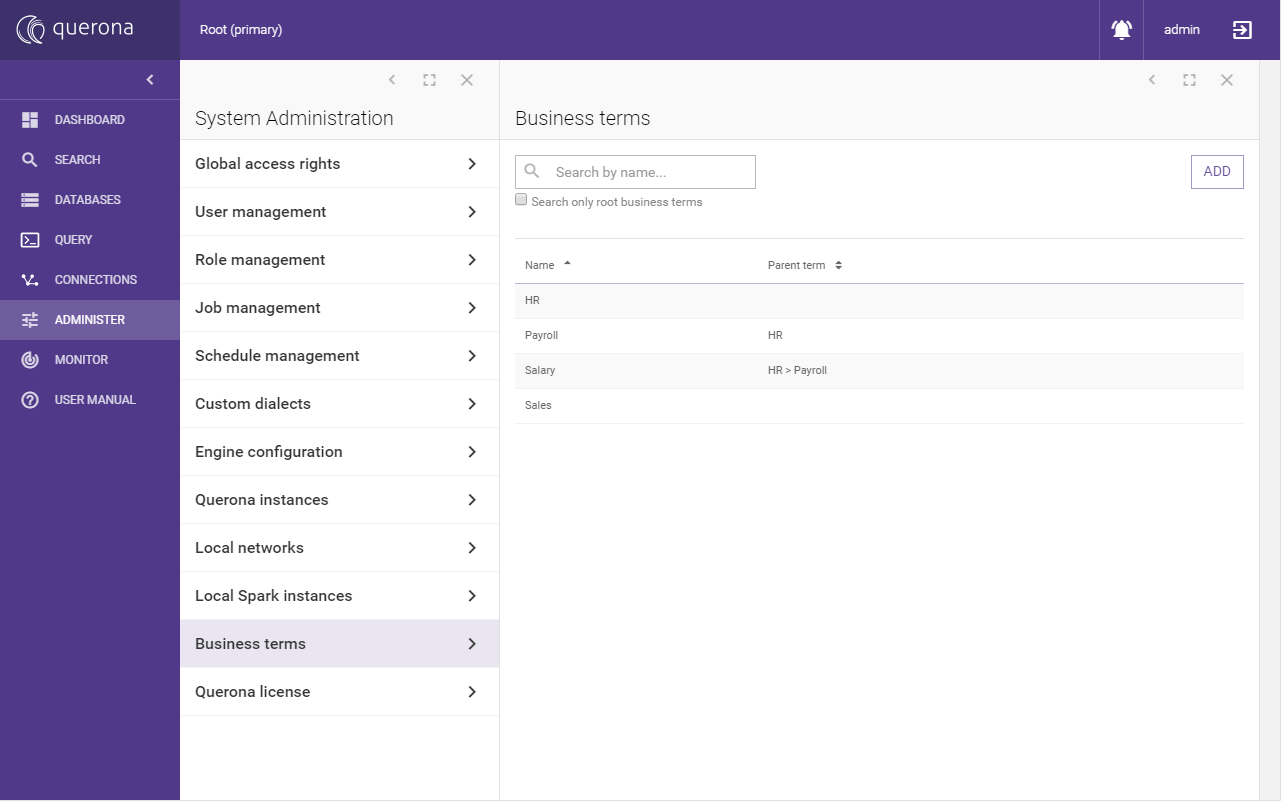
Typing at least two characters in the search box will result in showing tags that contain names matching to typed phrase.
Check “Search only root tags” to show only tags which don’t have a parent tag.
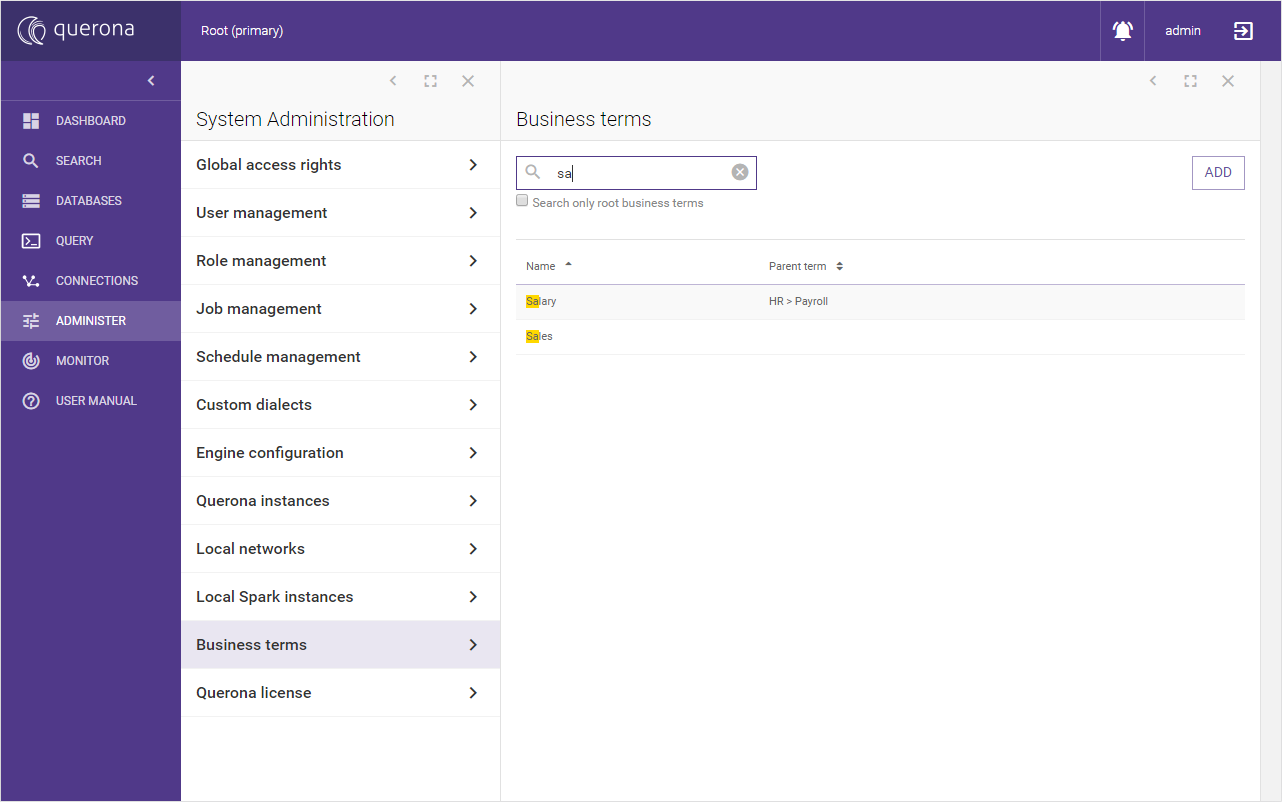
Add a tag#
Click the ADD button to bring the “New tag” screen.
Note
In order to add a new tag a “Create business term” access right is required (see Users and roles).
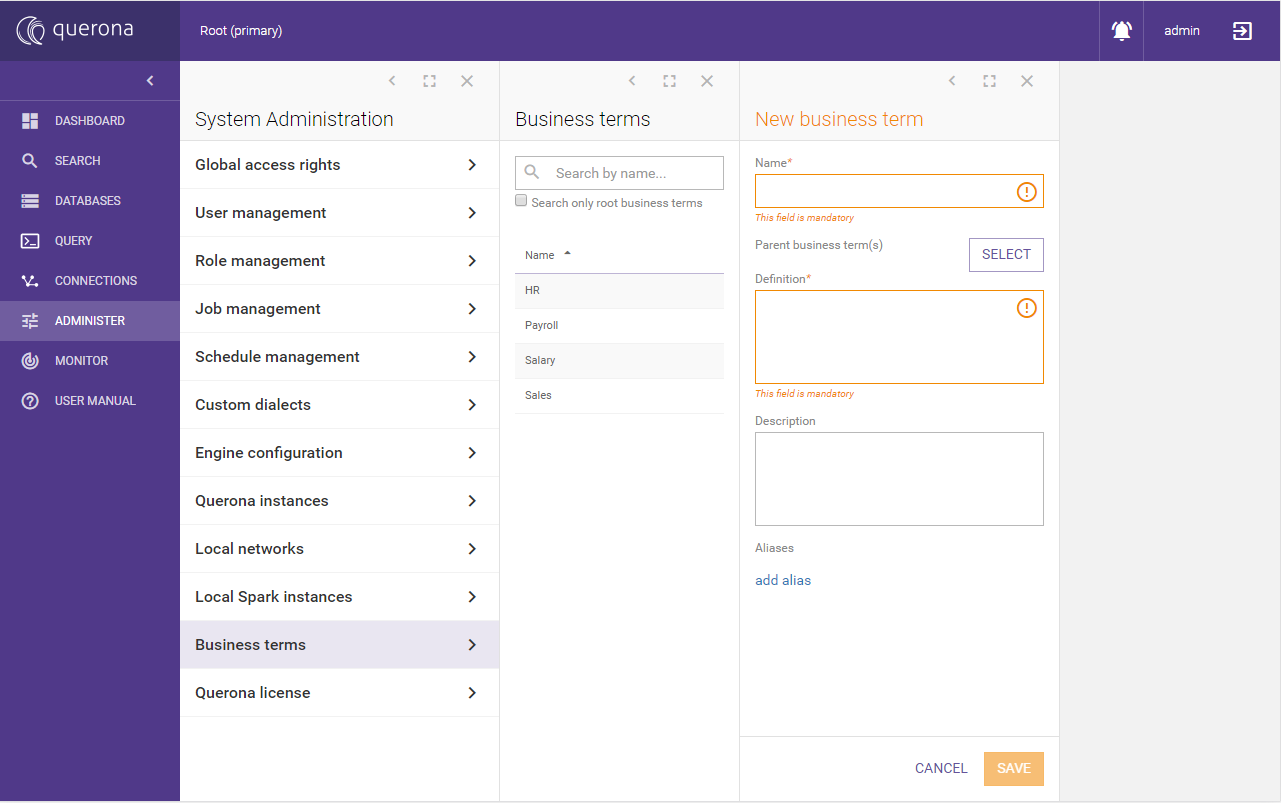
Adding a tag is a one step wizard that requires you to fill a couple of fields.
Parameter |
Required |
Description |
|---|---|---|
Name |
Yes |
New tag name. |
Parent tag(s) |
No |
Selected parent tags. “SELECT” button brings available tags list. |
Definition |
Yes |
Describes the meaning of tags. |
Description |
No |
Additional description of the tag. |
Add alias |
No |
Allows multiple alternate names for the tag. |
Available actions:
CANCEL - abandons changes and goes back to tags list.
SAVE - creates new tags and goes back to tags list.
Assign parent tag#
Clicking the SELECT button in “Add tag” wizard will bring a list of available tags that can be assigned to a parent tag.
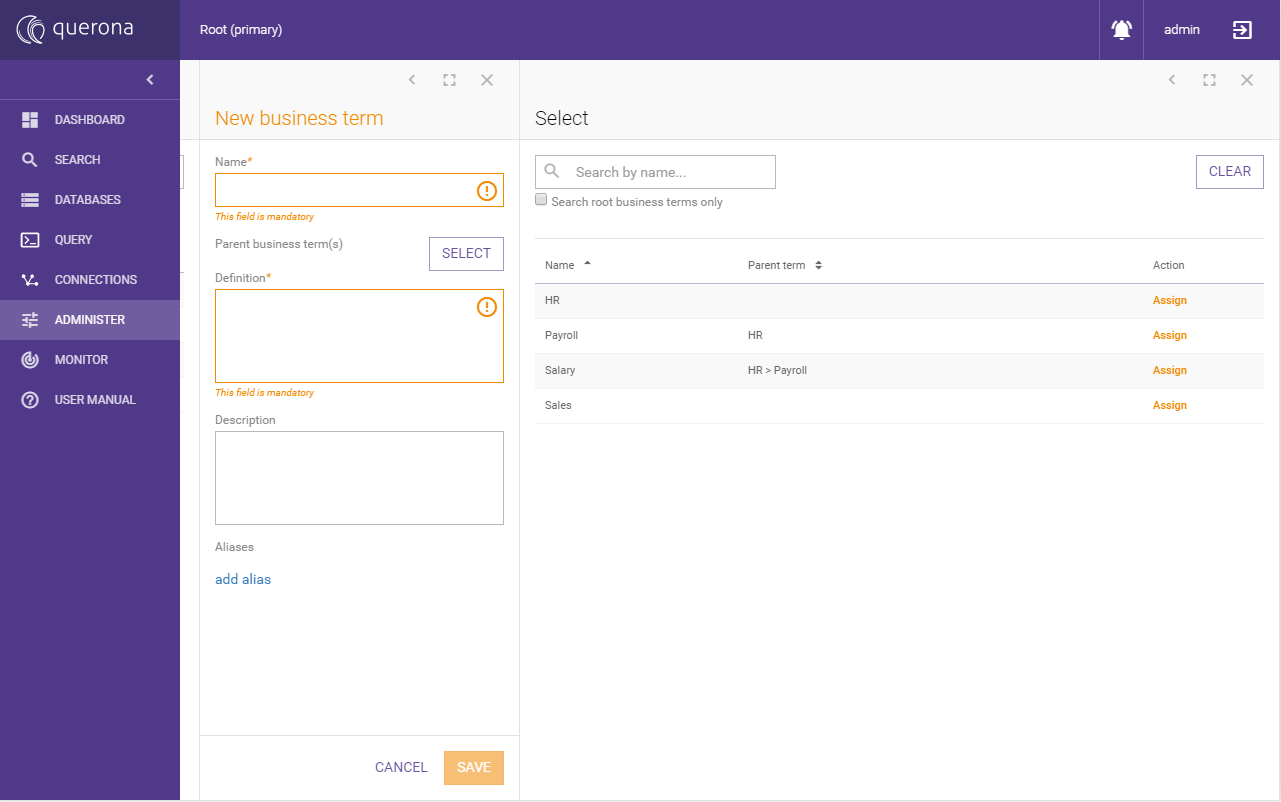
List of available parent tags is similar to tag list. There are two new actions:
Assign - assigns selected tag as parent tag.
CLEAR - removes previously assigned parent tag.
Clicking one of list elements will bring a tag details screen.
View tag details#
Clicking on tags list element will open a screen with tag details.
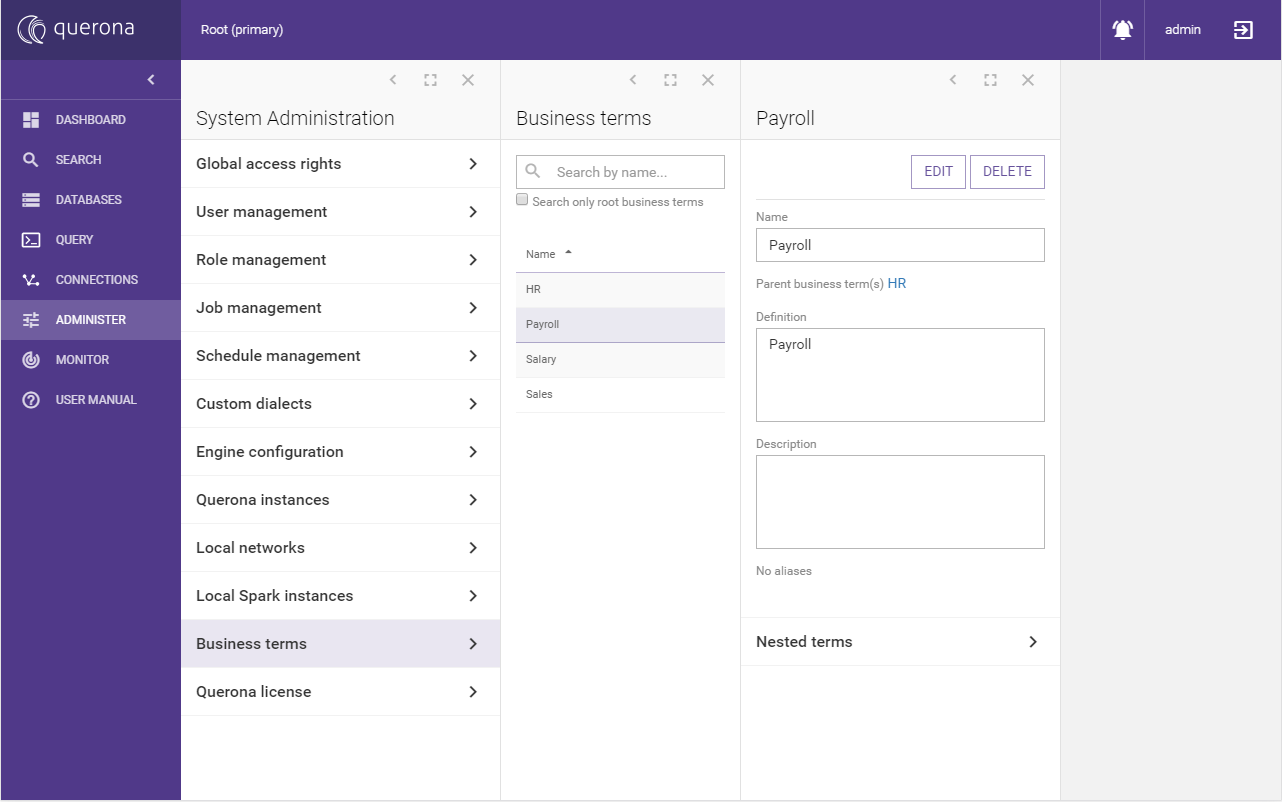
On the top right corner are two buttons:
EDIT - which brings Edit tag for current tags.
DELETE - which deletes current tag.
Delete operation is proceeded by additional confirmation window:
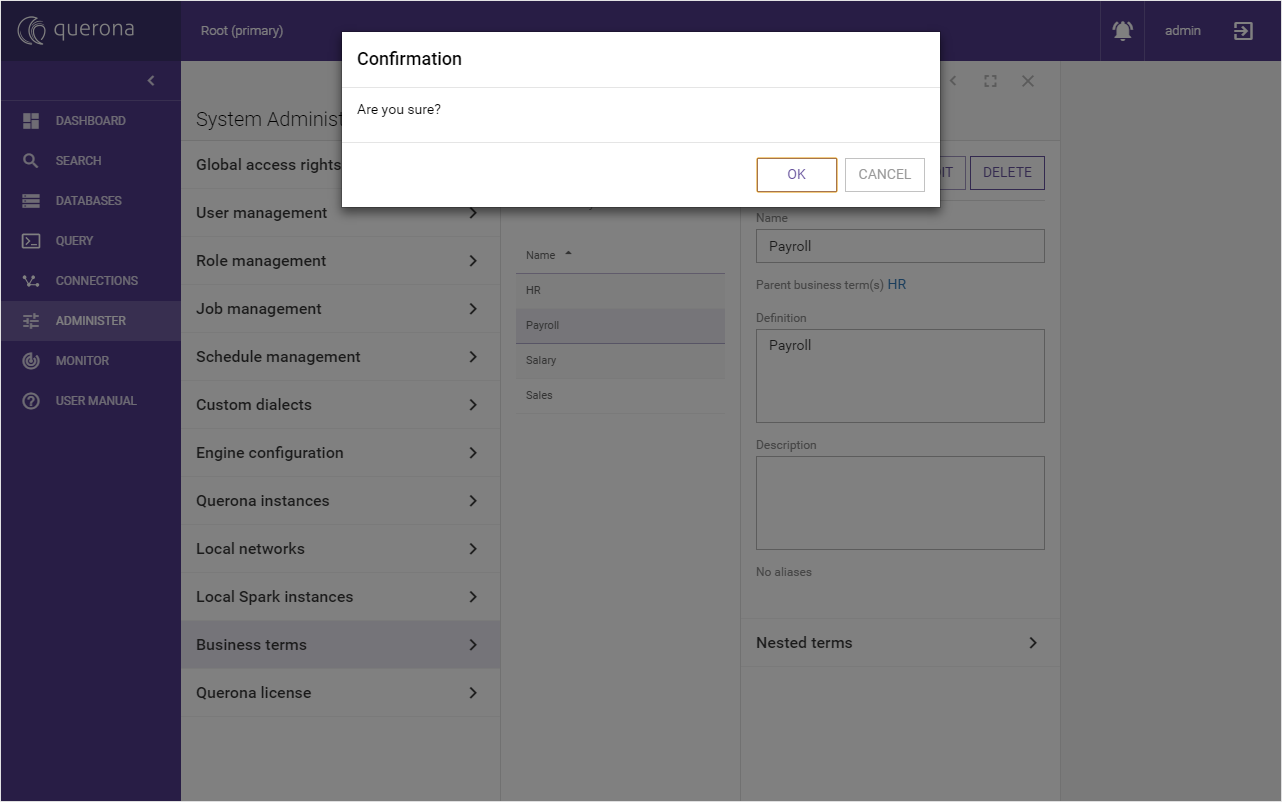
Note
In order to edit or delete tag, “Alter tags” access right is needed (see Users and roles).
Nested tags#
Tag detail screen contains additional panel called “Nested tags”. Under this panel is a list of tags for which current tag is the parent. It also allows adding a new nested tag.
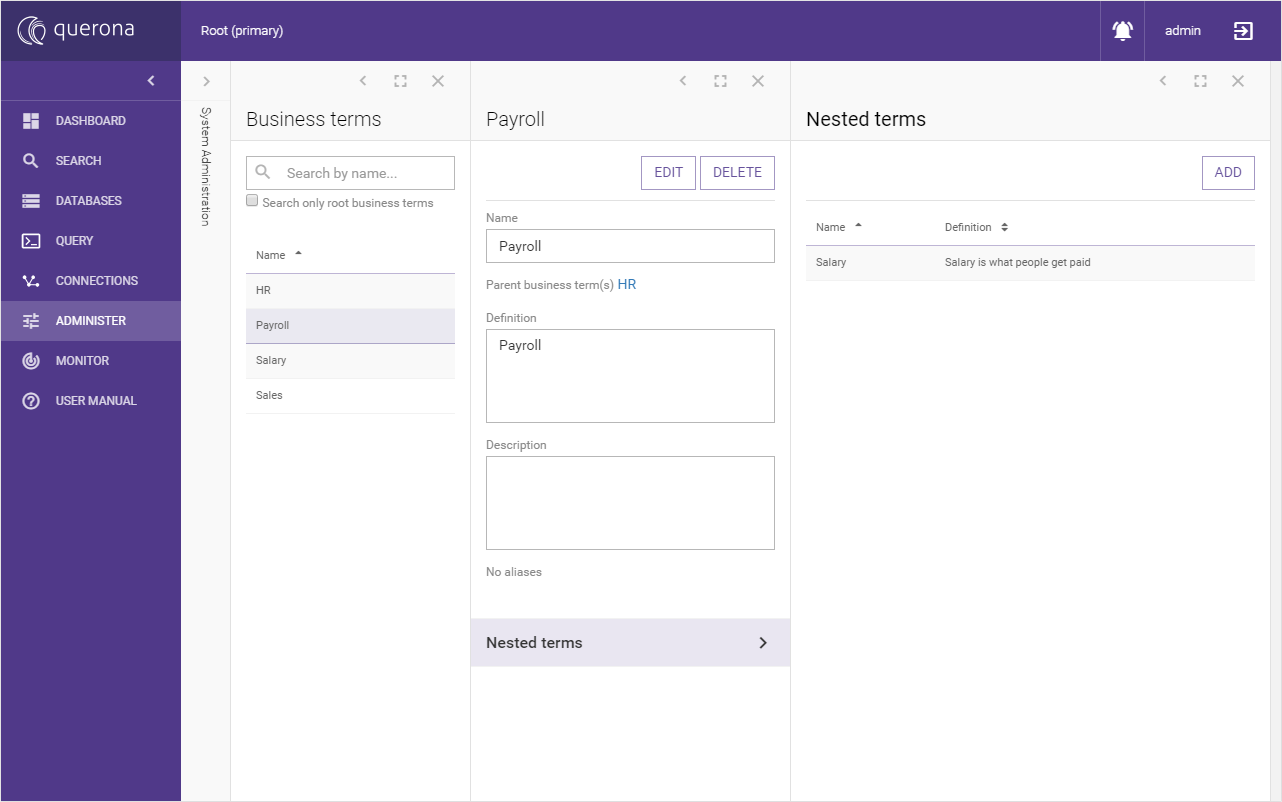
Add nested tags screen looks exactly like screen Add a tag but it has “Parent tag(s)” preselected.
Edit tag#
Click EDIT button in tag details screen to navigate to edit screen.
Note
In order to edit tag, “Alter business term” access right is needed (see Users and roles).
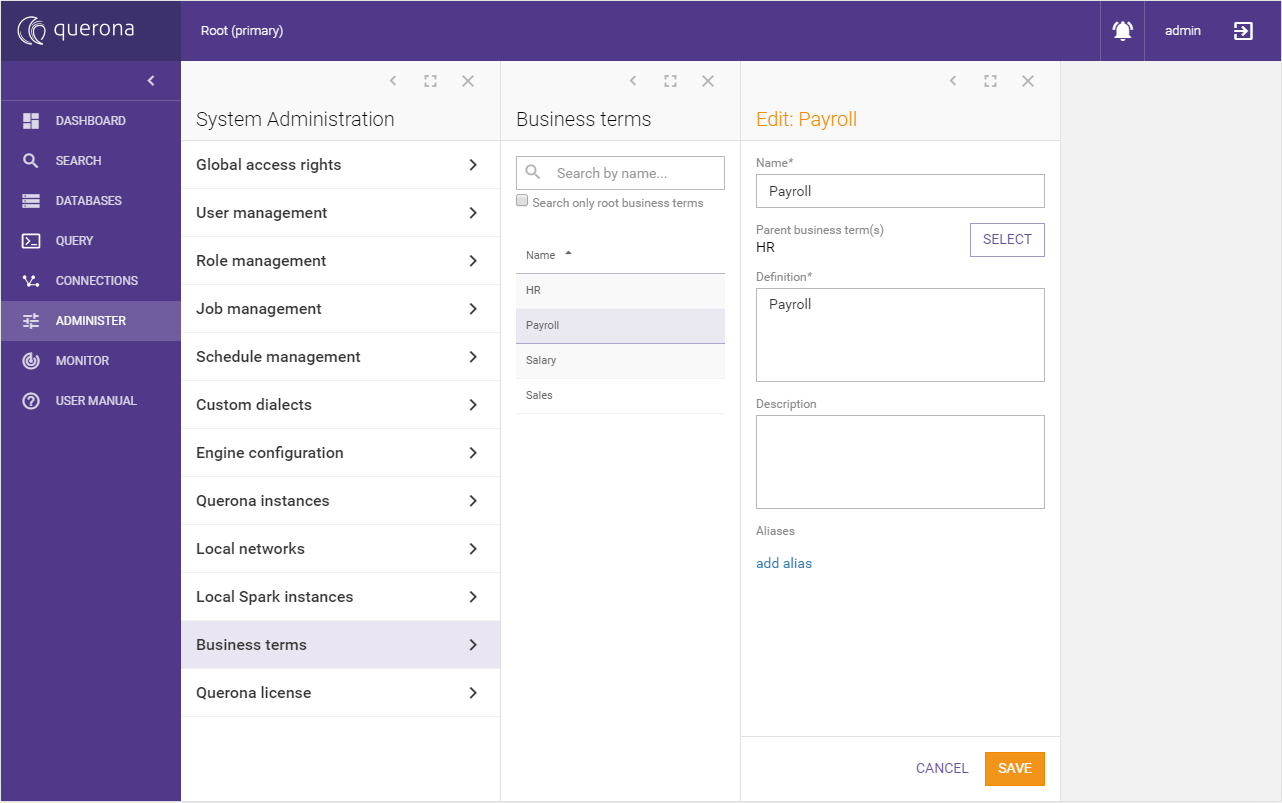
There are two actions available:
CANCEL - abandons changes and goes back to business tag details.
SAVE - updates tag and goes back to tag details.
See adding tag section for more details.