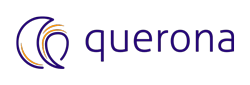How to manually edit metabase deployed on SQLite#
This article’s objective is to describe how to manually modify contents of Querona’s metabase stored in SQLite.
Warning
Direct modification of Querona’s metabase from Querona’s GUI is not supported and should be done only when instructed by support personnel.
Prerequisites#
Ensure that you have administrative privileges on the Windows Server that hosts Querona.
Obtain the path of Querona’s metabase location. The default metabase storage location is %ProgramData%\Querona\qmeta.db.
Navigate to SQLite tools. From section “Precompiled Binaries for Windows” download the file sqlite-tools-win32-x86-3290000.zip (or similar depending on the available version).
Unpack and copy SQLite tools files into a folder on the Windows machine hosting Querona.
Prepare a backup of a file %ProgramData%\Querona\qmeta.db by copying it to a separate folder.
Note
The SQLite command line tools documentation can be found at https://sqlite.org/cli.html.
Manually edit metabase deployed on SQLite#
Log-in to the Windows machine hosting Querona using Remote Desktop or log-in interactively.
Open Windows Command Prompt by Windows , type
cmdan press Enter. The command line appears.In command prompt change the current directory to the folder %ProgramData%\Querona.
Run command
sqlite3.exe c:\programdata\Querona\qmeta.dbwhere the path to a database file needs to be an absolute path without environment variables. A SQLite command prompt appears.Verify that the proper database was open by running command
.tables. A list of Querona metabase tables should appear. If the list is empty, it means that the database file was not found. In such a case, please check the path to a database file or contact support.Run command
.header on.Run command
.mode column.Execute SQL commands as instructed by Querona’s support.