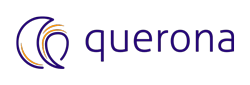Google BigQuery#
The Google BigQuery provider is bundled with Querona and is ready for use.
Enable the BigQuery API#
Follow these steps to enable the BigQuery API:
Navigate to the Google Cloud Console.
Select Library from the left-hand navigation menu. This opens the Library page.
In the search field, enter “BigQuery API” and select BigQuery API from the search results.
On the BigQuery API page, click ENABLE.
Create an OAuth Application for Service Accounts (OAuthJWT)#
To create a Service Account Application follow these steps:
Navigate to the Google Cloud Console.
If you have not done so, follow the steps in the console to create an OAuth consent screen.
Select Credentials from the left-hand navigation menu.
On the Credentials page, navigate to .
On the Create Service Account page, enter the Service account name, and the Service account ID.
Click DONE, that returns you to the Credentials page.
Minimum Required Roles for Service Accounts#
The following roles allow SELECT queries to work with a service account:
BigQuery Data Viewer (roles/bigquery.dataViewer): read data and metadata
BigQuery Filtered Data Viewer (roles/bigquery.filteredDataViewer): view filtered table data
BigQuery Job User (roles/bigquery.jobUser): run jobs, including queries, within the project
Billing Project#
The optional Billing Project for executing jobs. You can obtain the project Id in the Google APIs console: In the main menu, click API Project and copy the Id.
The billing project is determined based on the value of this property, the ProjectId and the query:
If this property is set then the specified project will be billed. Otherwise, if the ProjectId is set then that project will be billed. Finally, if neither are set then the catalog from the first table in the query will be used.
Alternatives to the built-in BigQuery provider#
If for any reson the built-in implementation of the BigQuery provider is insufficient, these are the available alternatives:
Official Google BigQuery ODBC driver (recommended/free)
Official Google BigQuery JDBC driver (recommended/free)
CData BigQuery ADO.net/JDBC driver (commercial)
Google BigQuery official driver#
Follow these steps to install the Windows driver for Google BigQuery:
Go to the Google Cloud website.
Download the driver of your choosing
Install the driver.
CData BigQuery driver#
Follow these steps to install the CData Windows driver for Google BigQuery:
Go to the CData website.
In the ADO.NET Provider Download section, select Download Trial or Download Full, depending on your use-case.
In the list CData Software - Downloads that displays, register or sign-in.
Download the ADO.Net driver and install the driver.