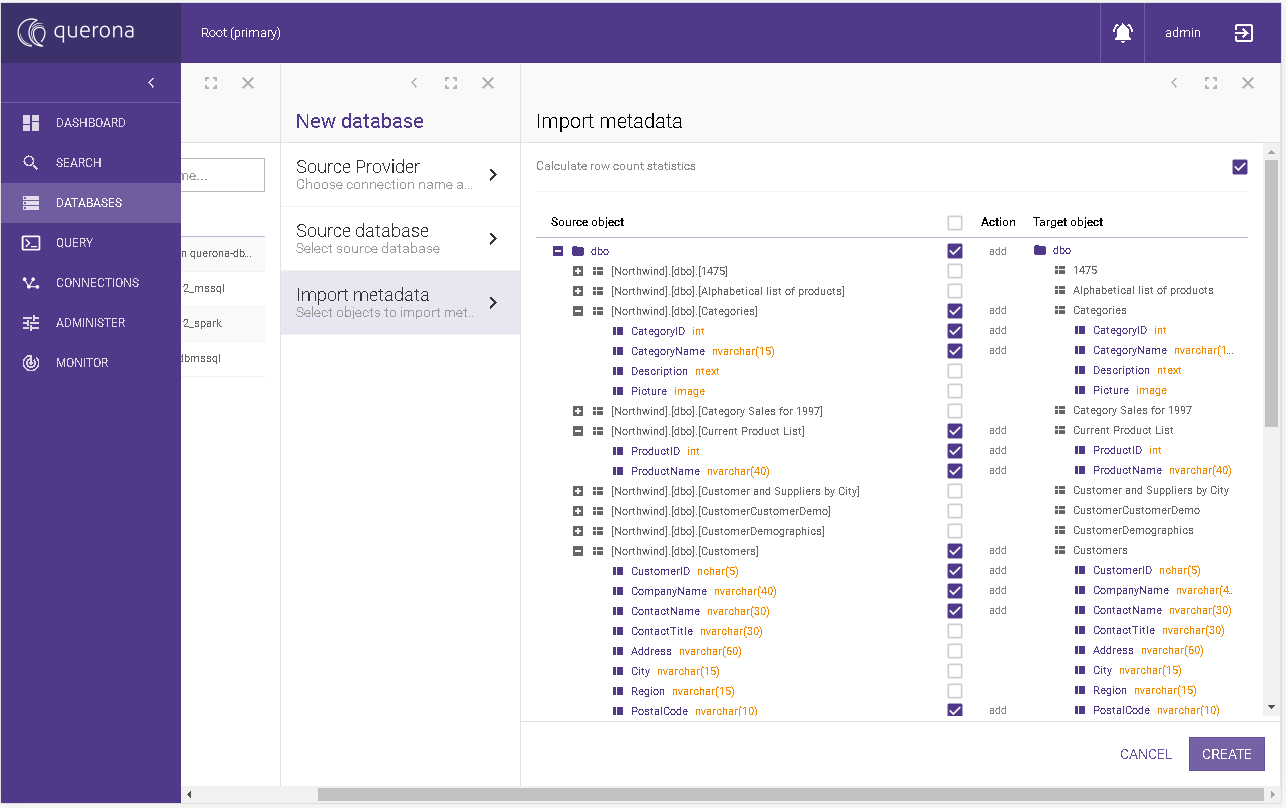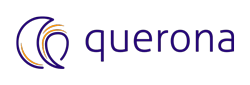Create a virtual database#
This chapter describes the steps required to create a new virtual database.
In order to add a database, please go to the section accessible directly from the sidebar, then on the top right-hand corner click the ADD DATABASE button.
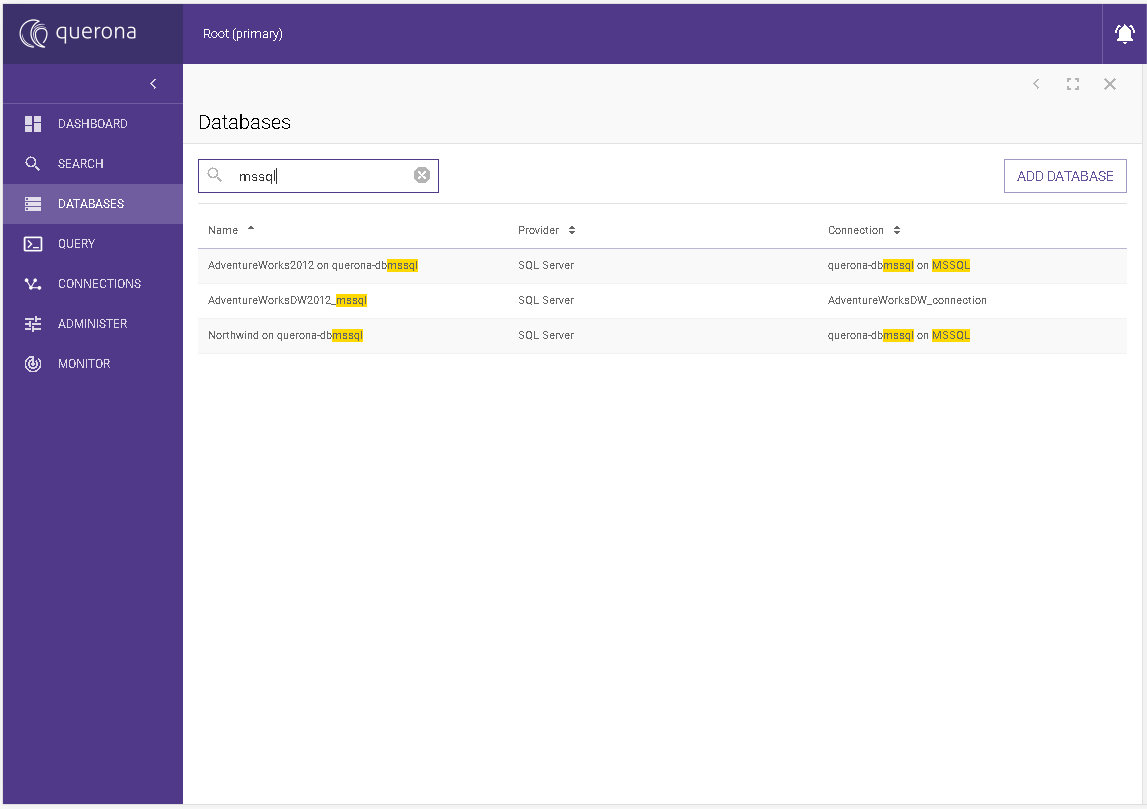
Source provider for an existing connection#
This section is shown as the default one. It displays options for already defined connection. When you want to define the new connection here, change Select connection option to New connection.
Parameter |
Required? |
Default value |
Description |
|---|---|---|---|
Database name |
Yes |
New database name. It is system-wide unique. |
|
Select connection |
Yes |
Existing connection |
Specifies if we want to reuse existing connection or create a new connection within this wizard. The available options are Existing connection or New connection. |
Existing connections |
Yes |
The list of the connections defined before in the Connections. |
Available actions:
CANCEL - it abandons the changes and navigates back to the databases list.
NEXT - it navigates to the next screen.
CREATE - it creates the virtual database.
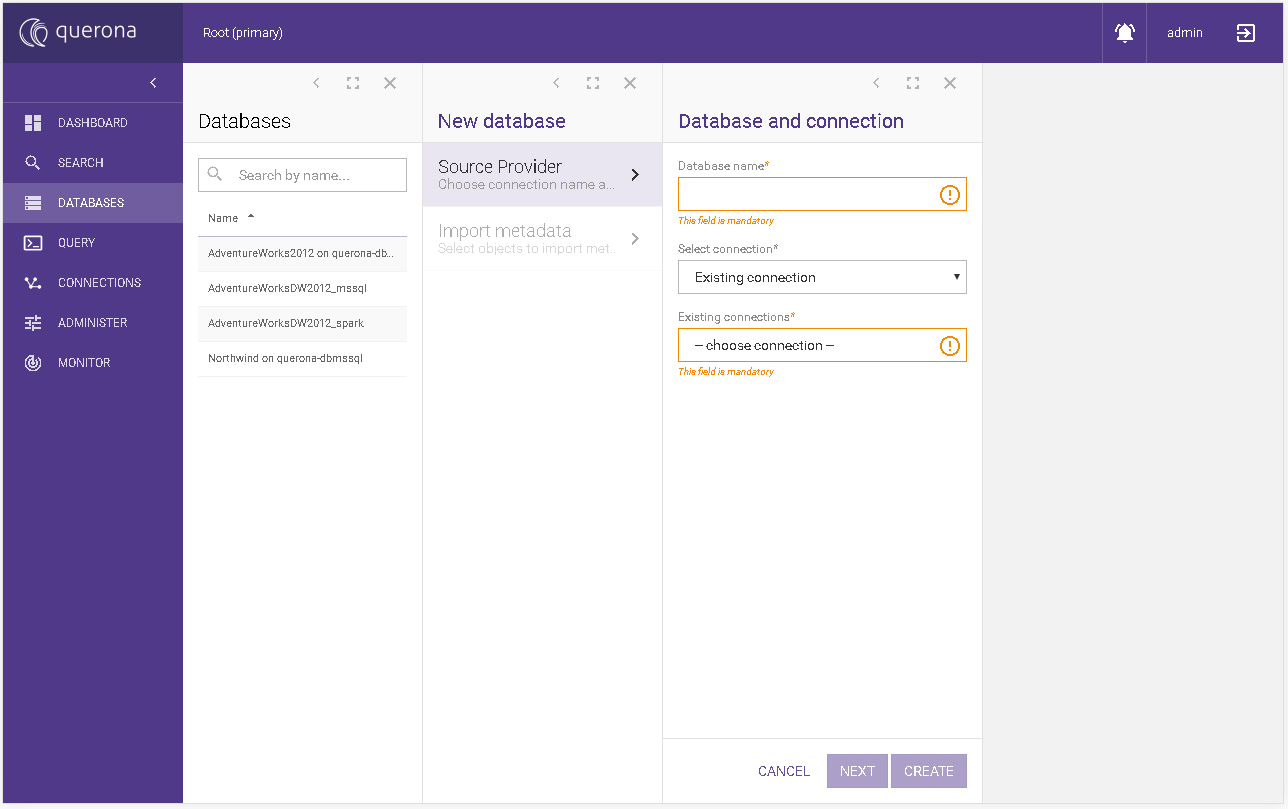
Source provider for the new connection#
This section should be used when you did not specified the connection yet. Alternatively you can go directly to Create a connection.
Parameter |
Required |
Default value |
Description |
|---|---|---|---|
Database name |
Yes |
New database name. |
|
Select connection |
Yes |
Existing connection |
Specifies if we want to reuse existing connection or create a new connection within this wizard. The available options are Existing connection or New connection. |
Connection name |
Yes |
The connection name. |
|
Existing connections |
Yes |
The list of the connections defined before in the Connections. |
Available actions:
CANCEL - it abandons the changes and goes back to the databases list.
NEXT - it goes to the next screen.
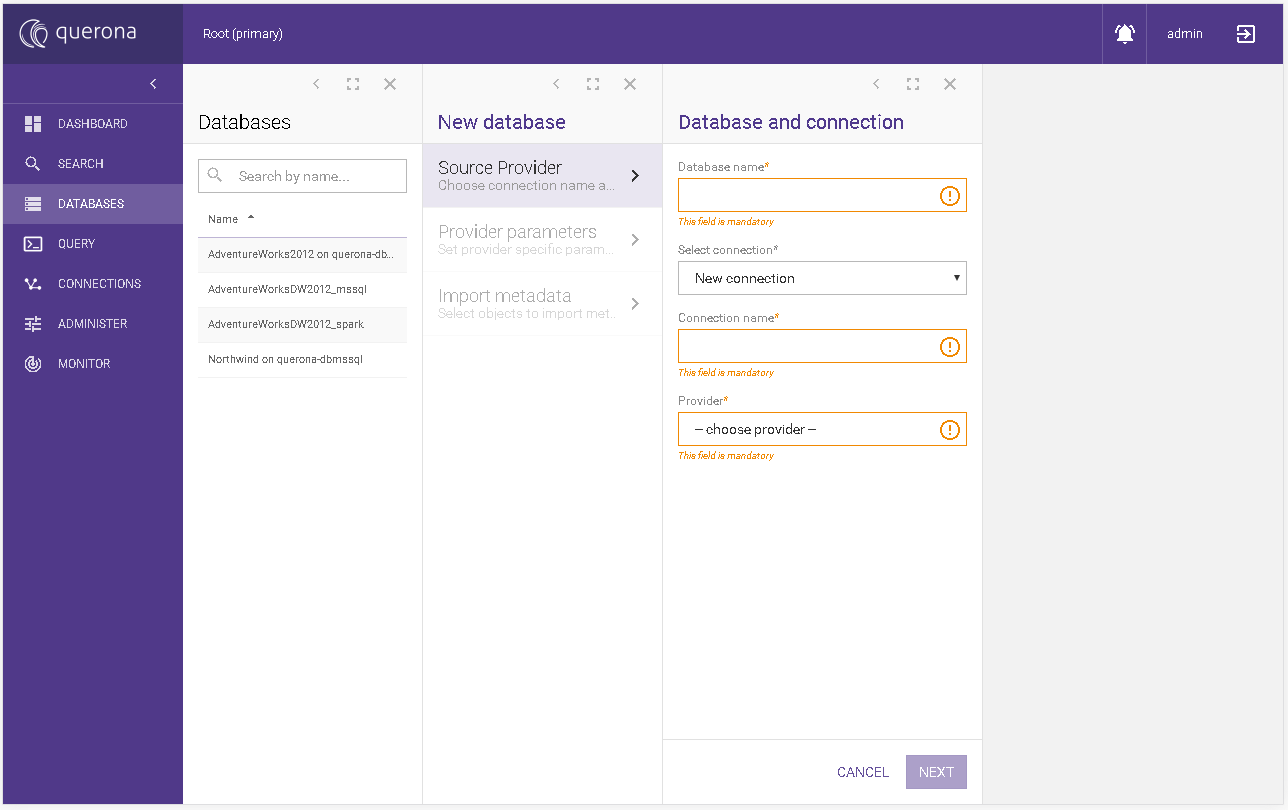
Provider parameters#
This section is visible only when New connection for Select connection with the Source Provider section has been chosen. The configuration parameters were described in the Create a connection.
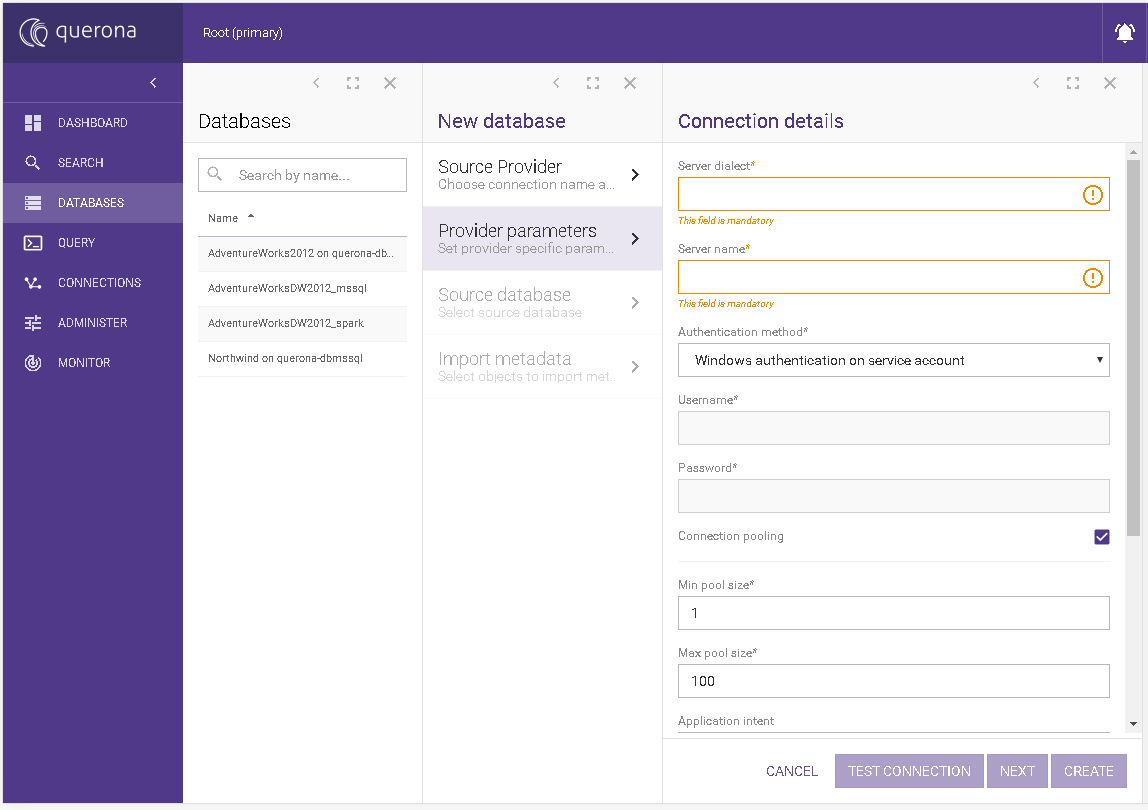
Source database#
This section appears only when the Source provider is based on SQL Server connection.
Parameter |
Required |
Default value |
Description |
|---|---|---|---|
Initial catalog |
Yes |
Specifies the initial catalog name from available databases related to the database. |
When you select the Initial Catalog during connection creation then it will be selected by default (see Create a connection). In addition, the list of the databases that can be selected is limited to these that have the compatible collation. The screen has additional information Databases with incompatible collation under Initial catalog drop-down.
Available actions:
CANCEL - it abandons the changes and goes back to the databases list.
NEXT - it goes to the next screen.
CREATE - it creates the virtual database.
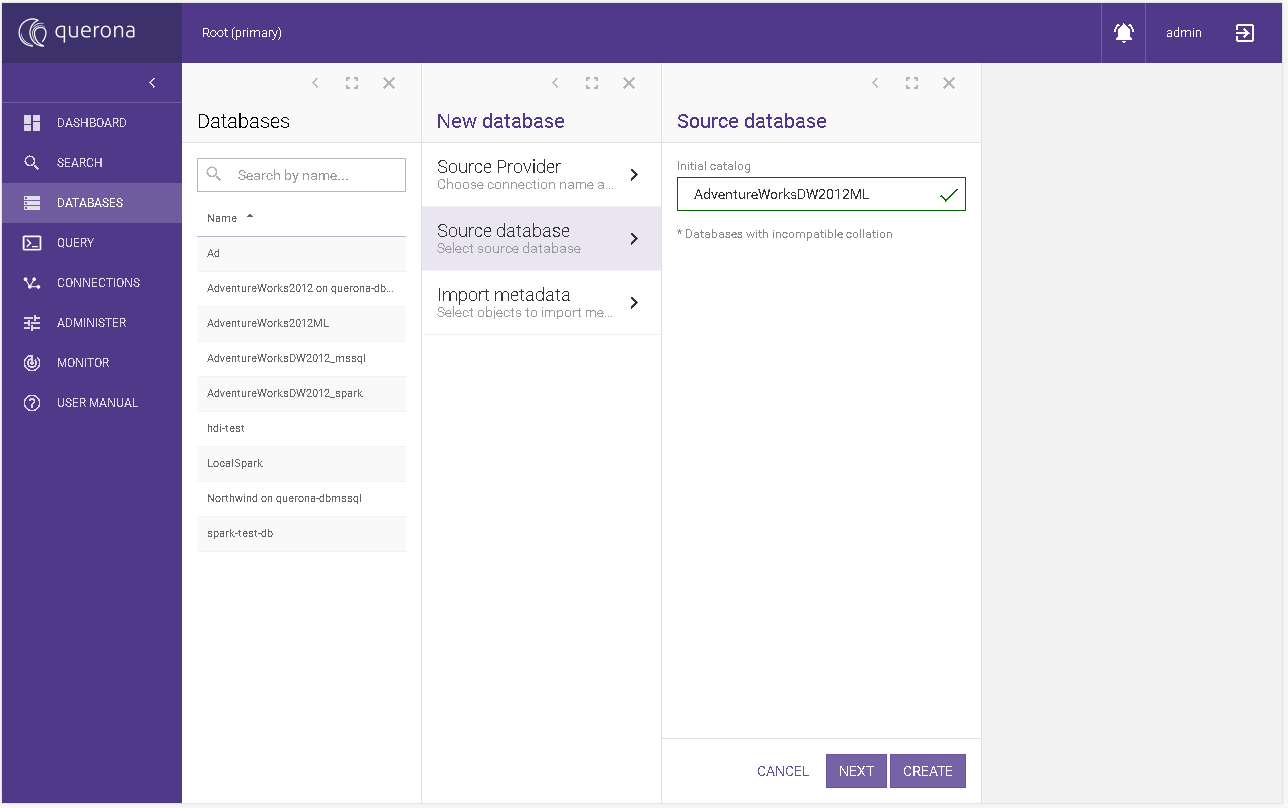
Import metadata#
In this section, you can select objects from the database that will be imported once the database is created. It displays schemas, tables or views within schemas, columns and their types. You can define which objects and their columns are imported.
If you check Calculate row count statistics then calculating the row number for each selected object will be executed.
Available actions:
CANCEL - it abandons the changes and goes back to the databases list.
CREATE - it creates the virtual database and imports the selected objects.